- Created by Angel Tucker, last modified on Apr 19, 2021
You are viewing an old version of this page. View the current version.
Compare with Current View Page History
« Previous Version 4 Next »
The CMS Enterprise Shared Services (ESS) Program, which supports the CCSQ community and QualityNet IT Services, is looking for user feedback about our tools and shared services.

These tools and shared services include HARP, Slack, Jira, Github, and Zscaler.
Your responses will help us identify areas of improvement.
Share your Experience!
 Coming soon to a laptop near you!
Coming soon to a laptop near you! 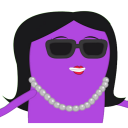

Marty, our Risk Management mascot, and a special guest star will be releasing a set of risk management training modules this summer. Stay tuned for further details!
The CMS Enterprise Shared Services (ESS) Team is interested in getting customer feedback around the new file management tool Unified File Management.
Background
In March 2024, FileCloud was decommissioned. We want to hear about your experience with UFM. Your feedback is critical to provide tools that support your daily tasks.
Why participate?
Your insights will directly impact the functionality of Unified File Management, making it more efficient and helpful for your daily tasks. This survey will take around 5-10 minutes to complete.
Share your experience!
FileCloud is no longer available to users as of Friday March 1, 2024, at 9am EST.

Action Required: Uninstall File Cloud
Any FileCloud users that installed FileCloud Drive should have logged out of the FileCloud Drive application and uninstall FileCloud drive by 9am EST March 1, 2024. If you have not please do so immediately. If you have Administrative Permissions to uninstall, please use the following links on instructions.
Windows Computers: How to uninstall FileCloud Drive - FileCloud Docs - Server
Mac Computers: How to uninstall FileCloud Drive for Mac - FileCloud Docs - Server
If you do not have Administrative Permissions to uninstall, please reach out to your local help desk to have them uninstall the application.
Additional Information
For more information on the FileCloud Decommission, please visit the QualityNet IT Services FileCloud Decommission FAQs page. For any additional questions, please message us on our Slack Channel: #help-ufm.
 File Migration
File Migration
Migration of all FileCloud files in the My Files folders began on January 22nd, 2024 and is expected to be completed on February 6th, 2024. As of January 25th, 2024, any files uploaded to FileCloud were not migrated to the new Unified File Management system and will need to be manually uploaded . Migration of all FileCloud Team folders will begin on February 6, 2024 and is expected to be completed on March 1st, 2024. Migration of all FileCloud Network Shares will begin on February 12, 2024 and is expected to be completed on March 1st, 2024.
How to Access Your Files
Step 1: Navigate to Unified File Management via the following url: https://qnetmft.cms.gov.
Step 2: Enter your HARP User ID and Password
Step 3: Upon a successful login, you will be redirected to the main dashboard page. From the dashboard, you will be able to navigate to your folders under your group directory.
Additional Information
For more information, please visit the QualityNet IT Services FileCloud Decommission FAQs page. For any additional questions, please message us on our Slack Channel: #help-ufm.
QualityNet FileCloud is being decommissioned as part of the transition to the new Unified File Management (UFM) service. FileCloud users will automatically be migrated to UFM during this transition period. Beginning January 2, 2024, Personal Files (the most recent versions only) will be migrated from FileCloud into the new UFM system with an expected completion date of January 15, 2024. The Team Folders (the most recent versions only) will be migrated into the new UFM system starting January 15th, 2024, with an expected completion date of February 15, 2024. The Network Shares will also be migrated to UFM in February 2024.
***Call to Action***
In preparation for the transition, QualityNet FileCloud users should review all files and data. Any content that is outdated or no longer needed should be removed by January 2, 2024, so it is not pulled into the UFM system.
Additional Information
For more information, please visit the FileCloud Page on QualityNet Confluence, which includes Decommission FAQs. If you have any questions, contact us via email at ServiceCenterSOS@cms.hhs.gov. Additional communication on how to access UFM will be sent out in the coming weeks.

We hope you were able to join us for CCSQ’s 5th Annual World Usability Day on November 8, 2023! Session recordings and presentation slides are now available for viewing on the event site in case you missed a session, or just want to watch it again.
Thank you again to all of the speakers and attendees for celebrating World Usability Day with us!
School is now in session! Announcing the Grand Opening of the ESS Tools University. Register for upcoming QualityNet Confluence, Jira, and Slack training sessions, view materials from previous sessions, watch on-demand Lucid and SurveyMonkey trainings, and more.
Visit the ESS Tools University Now

There’s a new resource to support your QNOD needs. Need to submit a change request or enhancement for your service? The QNOD Request Service Desk is here for you. Fill out the form with the details regarding your request, click "Create", and you’re done! You can even track your request through the QualityNet Help Center request tracking feature. Always know where your request is in the process without making a call, drafting an email, or sending a Slack message. Accessible, convenient, and available to you now, the QNOD Request Service Desk is your key to an easy change/enhancement request process. Check it out!
info QNOD Request Service Desk
Want to learn how to use it? Visit the QNOD Request Service Desk tab on the QNOD Confluence page. For more information about QNOD, visit our QNOD Confluence page. If you have questions about the Service Desk or need help with any other QNOD issue, contact us on our slack channel #help-qnod-dashboard.
The QNOD Service Desk does not replace ServiceNow as the submission portal for Incident Reporting. If you have an Incident to report, please submit it via ServiceNow.

On Thursday, June 29, Kira Prin and Sam Chapman from the IRS joined the CCSQ HCD Community of Practice to share how they collect user feedback and use web analytics to improve IRS Free File, one of the IRS’s most widely used applications.
ACCESS SESSION MATERIALS NOW
Empathy workshops help teams or stakeholders understand and prioritize user needs before designing a solution.
Learn more about the Empathy Map Workshop as well as other available workshops, and what to expect upon project request. Contact us at HCD@cms.hhs.gov to schedule a workshop now.
Check out the HCD Annual Trend Report 2023 and explore a series of interconnected research themes concerning market forces, societal shifts, consumer demand, and historical events that impact healthcare, as well as the insights gathered from a CCSQ community survey.
Start reading the Annual Trend Report now!
The spring CCSQ Data Camp is being held May 23rd and 24th. This is a multi-session, multi-day event designed for the CCSQ Data and Analytics community.
The mission of the CCSQ Data & Analytics Team is to encourage the community to "Come to the Data." During this Data Camp, we be exploring our theme of "Expanding the Analytics Toolbox," as we discuss the latest addition to the CCSQ Data & Analytics environment, Databricks.
To learn more about Spring Data Camp 2023 click here.
Learn about this spring's CCSQ Data Camp being held May 23rd and 24th. This is a multi-session, multi-day event designed for the CCSQ Data and Analytics community.

We are excited to announce the launch of QualityNet Lucid, a toolset that enables users to plan and visualize collectively and virtually. The QualityNet Lucid Suite is live and available for you to request access. The QualityNet Lucid Suite encompasses both Lucidspark and Lucidchart.
Lucidspark:
With Lucidspark’s collaborative virtual whiteboard, your team can collect and organize ideas and then turn them into action. For example, teams can:
- Facilitate effective meetings, planning sessions, and workshops with the right balance of structure and flexibility.
- Ideate in real time with teammates.
- Provide feedback, organize, and vote on ideas, and create action items.
- Convert sticky notes into Jira issues to turn your ideas into trackable stories and tasks.
Lucidchart:
With Lucidchart’s collaborative diagramming feature, your team can create and share technical diagrams with ease. For example, teams can:
- Import environment information directly from sources such as AWS and automatically generate diagrams from that data.
- Co-author in real time
- Work more efficiently with visualizing technical diagrams as a team.
For details on the Lucid user types, how to request access, and information on upcoming training, refer to the QualityNet Lucid page on Confluence.
*Don’t forget to join the #Help-Lucid Slack channel regarding questions or support!
Discovery workshops help teams communicate the current state and create consensus for milestones and plans. We offer 3 unique types that can be utilized pre-kickoff. Learn more about the Pre-Mortem, Stakeholder Mapping, and Team Contract workshops, as well as other available workshops, and what to expect upon project request. Contact us at HCD@cms.hhs.gov to schedule a workshop now.
On Thursday, June 27, the CCSQ HCD Community of Practice asked HCD, UX and Design System panelists to discuss the challenges impacting design, the opportunities it presents, and future pathways for the many Application Development Organizations (ADOs) that deliver consumer-facing products and services for CMS.
Our panelists included:
- Jeremiah Adkins – Principal Design Lead & Senior UX Manager, iQIES
- Sharon Chong – UX Designer, ESS
- Arthur Green – HCD/UX Lead, CCSQ Service Now
- Shannon Hu - UX Designer, ESS
- Lesley Humphreys – Director of HCD, Bellese Technologies
- Melissa Liupaeter - Visual Design Lead, DWE, CMS
The session recording and resources are now available for viewing in case you missed the session, or just want to watch it again.
Access Session Materials Now ![]()

| Ansible Tower | Error rendering macro 'excerpt-include' No link could be created for 'HS:Ansible Tower'. | ||||||||||
|---|---|---|---|---|---|---|---|---|---|---|---|
| Data & Analytics | Error rendering macro 'excerpt-include' No link could be created for 'DATA:FAQs'. | ||||||||||
| FileCloud | |||||||||||
| GITHUB | |||||||||||
| HARP | Creating a HARP AccountFor security reasons, all users creating a HARP account are required to complete identity proofing to verify their identity.
Scenario #1: EIDM or EUAIf you are an existing EIDM or EUA user, you may bypass registration and log into HARP directly with your EIDM or EUA account. Log into HARP using your EIDM or EUA credentials to migrate your EIDM/EUA account to HARP via the steps below. Step 1: Click on the following link: https://harp.cms.gov/ Step 2: Enter your EIDM or EUA User ID and Password. Step 3: Select Login. If you have an EIDM or EUA account, but you experience issues following the above steps, please contact the QualityNet Help Desk at 1-866-288-8912. Note: CMS users must log into HARP using their EUA credentials at least once before the PIV card login feature is activated. If you are having trouble with utilizing PIV to log in, please sign in using EUA first. If you have been using your HARP account rather than your EUA account to log into HARP, then you cannot use PIV card authentication. If you choose to start using your EUA account so you can use PIV card authentication, then you will need to re-request all your user roles. EUA users may routinely encounter a 403 App Not Assigned error when logging into some CMS Systems. This issue occurs when logging in using both HARP account credentials and EUA/PIV credentials in the same browser. Workaround: If you encounter a 403 error for this situation, please do the following:
Note: If the issue persists, then you may try clearing your browser's cache or using a different browser. A long-term fix is being reviewed and is currently being piloted. We apologize for the inconvenience. Scenario #2: Remote Identity ProofingYour identity is verified remotely via verifiable personal information . Step 1: Click on the following link: https://harp.cms.gov/register HARP will verify your identity using personal information such as date of birth, email, and Social Security Number through Experian by cross referencing databases to determine identity legitimacy. Step 2: Enter your profile information (personal and corporate email address) and select Next. Because your HARP ID can be used to login to several CMS applications which access sensitive information such as PHI or PII, identity proofing is required. This includes providing your SSN. If you do not wish to provide your SSN, a manual proofing option is available. Manual proofing may, however, delay the process. Changes to the current Remote Identity Proofing (RIDP) process? In order for the HARP system to remain in compliance with NIST guidelines, a Risk Based Alternative (RBA) solution was developed in coordination with Experian. The traditional Knowledge-Based Authentication (KBA) method that relies on questions, depends on static information, which can be susceptible to theft or exposure. The new RBA method utilized verifiable personal information utilizing various source databases processed through Experian. This solution represents a more refined and secure approach to identity verification. Experian’s RBA solution dynamically evaluates a variety of risk indicators in real-time, utilizing a broad spectrum of data points and sophisticated algorithms to determine identity legitimacy. This approach significantly reduces the potential for fraud, providing a higher level of security for consumers and CMS alike. What does this mean for you? The new RBA solutions will occur May 23, 2024. Will only apply to new user registrations. A user with an existing application role will not have to Identity Proof again. What’s different? Credit history will no longer be used. The data elements Users will now provide is Personal Identifiable Information (PII). All information used to verify your identity pertains to you. PII data elements include:
Step 3: Choose your user ID, password, and challenge question and select Next. Note: You will not be able to change your user ID after registration. Step 3a: If your profile information fails to verify your identity, you have two options:
Step 4: Your account has been created and you will receive a confirmation email. Step 5: For security reasons, all HARP accounts are required to have two-factor authentication. Select Login to Complete Setup to log into HARP and set up two-factor authentication. Once you have set up two-factor authentication, feel free to log into your respective CMS application. Follow your application’s instructions for how to request a role. CONGRATULATIONS! You’re done! You are now registered with HARP. If you are unable to successfully complete remote proofing, you will need to initiate manual proofing. Scenario #3: Manual Identity ProofingYour identity is verified by physically sending identification documents. Step 1: Click on the following link: https://harp.cms.gov/register If you were unable to successfully complete remote proofing or you do not want to enter your full SSN, then you will need to initiate manual proofing. Step 2: Enter your Profile Information and select Initiate Manual Proofing below the SSN field. SSN field is optional if you initiate manual proofing. Step 3: Choose your user ID, password, and challenge question and select Next. Note: You will not be able to change your user ID after registration. Step 4: Send the following documents to your application's help desk via email, fax, or mail
Step 5: The help desk will contact you via email if they need to request additional information. When your documents have been verified, you will receive an email confirming your account creation. Step 6: For security reasons, all HARP accounts are required to have two-factor authentication. Select Login to Complete Setup to log into HARP and set up two-factor authentication. Once you have set up two-factor authentication, feel free to log into your respective CMS application. Follow your application’s instructions for how to request a role. CONGRATULATIONS! You’re done! You are now registered with HARP For any questions related to manual proofing, contact the Identity Access Management (IAM) team, Monday-Friday 7am-7pm CST by phone 1-888-599-0426 or email identityproofing@cms.hhs.gov for manual proofing questions. | ||||||||||
| HCQIS AWS Cloud | Error rendering macro 'excerpt-include' No link could be created for 'HS:HCQIS AWS Cloud'. | ||||||||||
| HCQIS Network | Error rendering macro 'excerpt-include' No link could be created for 'HS:HCQIS Network'. | ||||||||||
| Jenkins | |||||||||||
| MFT | Error rendering macro 'excerpt-include' User 'null' does not have permission to view the page. | ||||||||||
| New Relic | |||||||||||
| Nexus IQ Server | |||||||||||
| NXRM | |||||||||||
| QualityNet Atlassian | |||||||||||
| QualityNet Mailer | Error rendering macro 'excerpt-include' No link could be created for 'HS:QualityNet Mailer (Listserv Replacement)'. | ||||||||||
| QualityNet Portal | |||||||||||
| QualityNet Slack | |||||||||||
| HCQIS ServiceNow | Error rendering macro 'excerpt-include' No link could be created for 'HS:HCQIS ServiceNow'. | ||||||||||
| Splunk | |||||||||||
| SurveyMonkey | |||||||||||
| TestRail | |||||||||||
| Zscaler |
- No labels
 ISG Playbook
ISG Playbook APIs
APIs








