- Created by Darby Dicks, last modified by Angel Tucker on Sep 17, 2024

QualityNet Atlassian is a collection of collaboration and planning services available to CMS, CMS contractors, and CMS stakeholders. The Atlassian Suite includes the following tools:
- Jira: A work management system designed around the way software development and Agile teams do work, which provides the ability for individuals and teams to create, manage, and track tasks.
- Confluence: A group collaboration and content management tool that provides content spaces with blog and repository functionality.
QualityNet Jira and Confluence are accessed with a user's HARP credentials.
Requesting a QualityNet Atlassian Entitlement
Step 1: If you do not yet have a HARP account or an EIDM or EUA account, register for a HARP ID. For instructions on the HARP registration process, refer to the HARP page.
Step 2: Once the HARP account has been created, log into HARP and request a QualityNet Atlassian entitlement via a HARP User Role.
- Select User Roles from the top of the page, and select Request a Role.
- Select QualityNet Atlassian.
- Select your Organization.
- Select a QualityNet Atlassian user role (choose one)
- Standard Atlassian User
- Security Official (SO)
Step 3: The organization's Security Official reviews and approves/denies the user role request. You will be notified via email that your request has been submitted, and again when your role has been approved or denied.
Step 4: Log into Jira at https://qnetjira.cms.gov and Confluence at https://qnetconfluence.cms.gov using your HARP credentials.
After your first login to QualityNet Confluence or Jira, you may need to wait for up to 24 hours to have full access to view your content.
Accessing Jira and Confluence
Jira and Confluence can be accessed by visiting their direct URLs as listed above, or by navigating to the Okta portal at https://idm.cms.gov.
Step 1: Navigate to https://idm.cms.gov.
Step 2: Log in with your HARP credentials.
Step 3: You will see a page with various tiles for each of the applications you have access to through the Okta portal. Click on the Jira or Confluence tiles to get started.
Note: The Okta portal will log you out after 30 minutes of inactivity. Jira and Confluence both have timeout periods of two hours. If you are logged out of Okta after a 30 minute period of inactivity, you will not be logged out of Jira and Confluence until you have been inactive for two hours in either application. See below for more details.
Accessing Jira and Confluence on an iPad, Tablet, or Mobile Device
You can access QualityNet Atlassian from a mobile device as well as from a desktop or laptop computer. To access Jira and Confluence from a smartphone, iPad, or tablet (GFE and CFE Devices ONLY), open the Google Chrome browser on your device and follow the Accessing Jira and Confluence steps listed above. Google Chrome is the recommended browser for QualityNet Atlassian use. We recommend downloading it from the App Store if you do not currently have it on your device.
Note: Access to CMS systems or data on personal devices is prohibited by HHS and HCQIS CFE Data Management Policy. When accessing QualityNet applications, CMS users and Contractors must always leverage Government Furnished Equipment (GFE) or Contractor Furnished Equipment (CFE). Please work with your organization to ensure you only access the CMS environment with a compliant GFE or CFE device.
Getting Started with CCSQ QualityNet Atlassian
Confluence and Jira are the two applications in the QualityNet Atlassian tool suite. In order to gain access to Confluence and Jira you must request for QualityNet Atlassian. To gain access, please follow the steps below:
Step 1: Log into HARP. Go to https://harp.cms.gov/, and log in using your Enterprise User Administration (EUA) User ID and Password. Do not use your PIV when logging in for the first time.
Note: After initial login to HARP, EUA users may sign in with PIV in the future. You must sign in with EUA credentials to be able to use PIV.
Step 2: Request Atlassian access. Once logged into HARP, you can then request access to the Atlassian Suite.
- Select the “Request a Role in HARP” blue button from the middle of the screen.
- Select Program: QualityNet Atlassian
- Select Organization: CMS-Federal
- Select User Role: Standard User
- Click the “Submit” button to submit your request.
Step 3: Atlassian access. Once you submit your request, it will need to be approved by CCSQ’s Security Official. Once the CCSQ Security Official approves your request, you will receive a confirmation email. When this email is received, navigate to Confluence at https://qnetconfluence.cms.gov or Jira at https://qnetjira.cms.gov/ and log in using your EUA User ID and Password.
Note: After initial login to CCSQ QualityNet Confluence or Jira, you may need to wait up to 24 hours to have full access to view your content.
Need Help?
If you have any issues logging in, please contact the Service Center at 1-866-288-8914 (TTY: 711), via email at ServiceCenterSOS@cms.hhs.gov or via CCSQ QualityNet Slack at #help-service-center-sos.
User Resources
- ESS Tools University - Your one-stop-shop for all ESS (Enterprise Shared Services) Tools training opportunities and materials.
- Confluence Tip Sheet - A quick reference guide for Confluence basics.
- Jira Tip Sheet - A quick reference guide for Jira basics.
- QNASK Space - Your one-stop-shop for the most current news and reference material on the QualityNet Atlassian tool suite.
- QNASK Blog - A stream of blog posts about features of the QualityNet Atlassian tool suite and upcoming updates.
- QualityNet Atlassian Overview Training - A high-level overview of QualityNet Confluence and Jira and how to access the QualityNet Atlassian tool suite.
Security Guidelines
Sensitive information stored in Confluence should be protected and accessible only to credentialed, authenticated users.
Types of sensitive content:
- Security findings and documentation
- Vulnerability scans
- System IP addresses and host names
- Any other information you believe should only be accessible to certain Atlassian users
Personal Health Information (PHI) and Personal Identification Information (PII) should not be published anywhere on Confluence, even on restricted pages.
QualityNet Confluence Upgrade to Version 7.19.14
On October 5, the QualityNet Atlassian team upgraded QualityNet Confluence to version 7.19.14.
QualityNet Jira Upgrade to Version 9.4.9
On September 14, the QualityNet Atlassian team upgraded QualityNet Jira to version 9.4.9. Below are some highlights of new features and additional functionality users can expect with the eazyBI and Easy Agile add-ons as a result of the upgrade.
Highlights:
New eazyBI Features:
- Conditional report alerts
- New Days assigned and Workdays assigned measures
- Improved time hierarchies
New Easy Agile Feature:
- Updated ‘Create program' workflow
eazy BI Features
Conditional Report Alerts
Conditional formatting allows users to highlight data based on predefined rules. Now, with conditional report alerts, you can receive notifications in your inbox when specific conditions are met. Note: alerts are supported for a few conditions: value, range, or regular expressions.
How to Set Up Alerts:
- Select the measure or measure marker and click Cell formatting (on a table report) or Conditional formatting (in chart view).
- Define one or more rules.
- Select the Alert checkbox to subscribe to the alert(s). Users can always subscribe to alerts from the report actions menu.
- Click Apply.
View the Conditional report alerts documentation to learn more.
Define a rule and select the Alert checkbox.
New Days Assigned and Workdays Assigned Measures
Two new measures (Days Assigned and Workdays Assigned) allow users to measure productivity and calculate how long each person took to finish their part of the task, measured in days or workdays.
Measure productivity with the Days Assigned and Workdays Assigned measures.
Improved Time Hierarchies
Users can now build custom time hierarchies. Whether you want to analyze data by days, weeks, months, and quarters in the same report, or start each period on a specific day of the month, this feature makes it possible. There are currently two hierarchies in the "Time" dimension - default and weekly. You can now add additional custom hierarchies to the Time dimension with different rules with the Add custom hierarchy option. Three types of custom hierarchies can be added - fiscal monthly, multiple weeks, and calculated. Note: You must be an Owner, User Admin, or Data Admin to add custom hierarchies.
Fiscal Monthly Hierarchy: Select the month when your fiscal year starts and name the year.
Multiple Weeks Hierarchy: Choose between one, two, three, or four-week periods and select a date that determines the start of the week count.
Calculated Hierarchy: Use JavaScript code to describe how the hierarchy should work.
View the Custom time hierarchies documentation to learn more.
Check out the Discover eazyBI 7.0: Empowering Analytics and Fun release notes for more information about these new eazyBI features.
Add custom hierarchies to meet your reporting needs.
Easy Agile Features
Updated ‘Create Program' Workflow
The ‘Create program' workflow has been refreshed to provide clearer, step-by-step instructions to improve the onboarding experience for new users.
QualityNet Confluence Upgrade to Version 7.19.9
On June 29, the QualityNet Atlassian team upgraded QualityNet Confluence to version 7.19.9.
QualityNet Jira Upgrade to Version 9.4.5
On May 10, the QualityNet Atlassian team upgraded QualityNet Jira to version 9.4.5. Below are some highlights of new features and additional functionality users can expect as a result of the upgrade.
Highlights:
- Issue statuses and transitions are now in one place
- New activity tab sorting capabilities
- JSM configuring request view
- Setting up URLs with auto-populated request fields in JSM
Issue statuses and transitions are now in one place
Check all the issue statuses and transitions as well as your issue workflow with a single click from the Issue status menu.
The current issue status is presented as a menu label instead of being displayed in the issue details section. So all the related information is now easy to spot in an instant. Note: You will still be able to search by Status in the Issue Navigator. View the Workflows documentation to learn more about issue workflows.
1 Issue status menu label: a trigger menu button that displays the current status of an issue.
2 Issue status menu: contains a set of issue statuses, transitions, and current issue workflow.
New activity tab sorting capabilities
View both the oldest and newest events (like History) for each tab, without loading all those that are in between.
Select either Oldest first or Newest first and Jira will display the desired events.
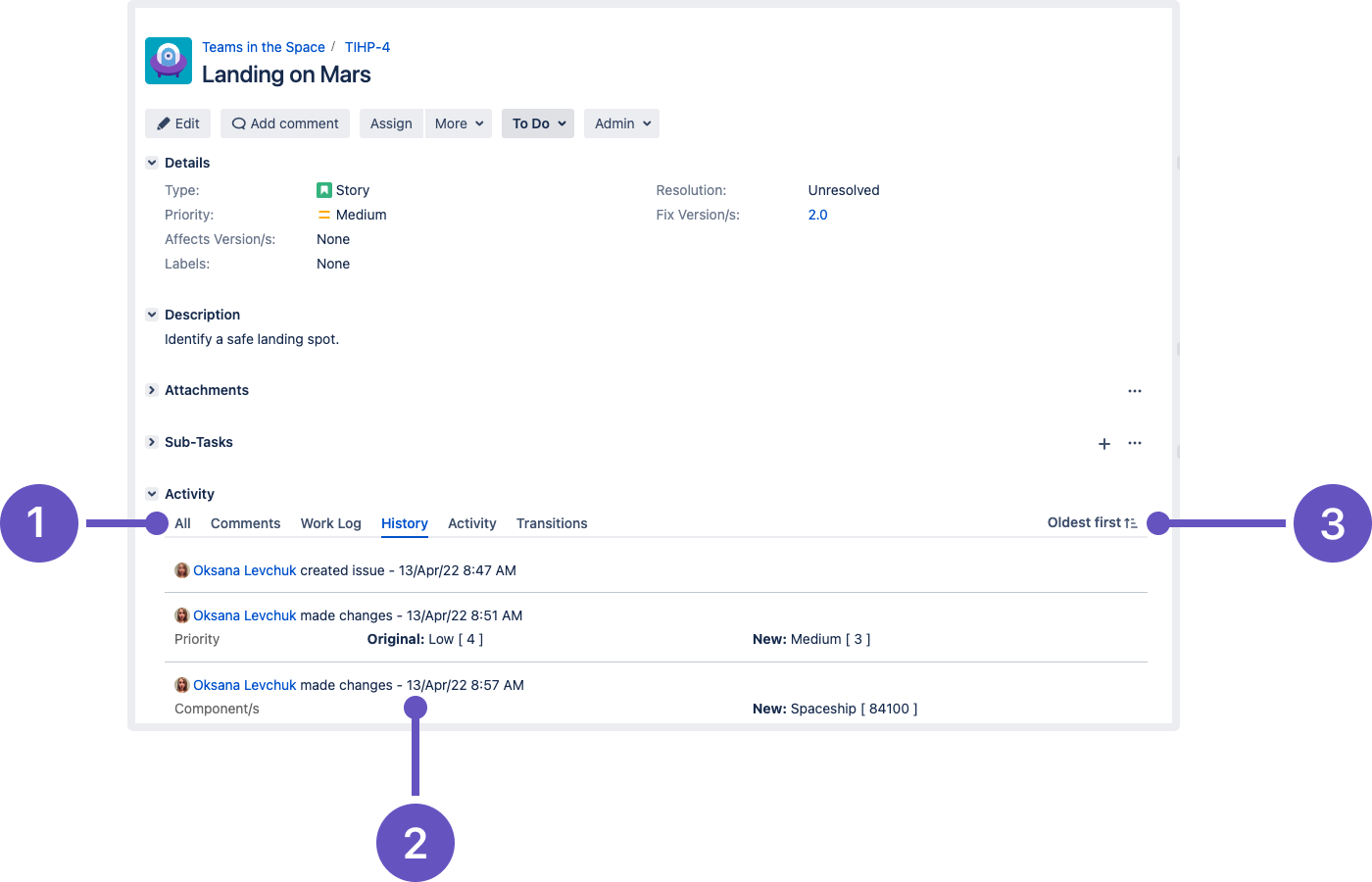
1 Activity tabs: display all events for an issue, such as added comments or history of an issue.
2 Activity tab events: a list of all tab-related activities for an issue.
3 Sort an issue activity: select to view either the oldest or newest events for an issue.
JSM configuring request view
Customers have the ability to set which columns they want to see in their requests list, the order of columns, and how columns are sorted.
Select Requests and then My requests and more actions ... from the help center to get started.
View the Configuring request view documentation to learn more.
Setting up URLs with auto-populated request fields in JSM
Generate URLs that will automatically populate selected request fields with contextual data.
This allows you to direct your customers to the customer portal from an external website and transfer certain details into the request fields. Note: You must be a Jira admin to set up request types and workflows.
View the Setting up request types documentation for more information.
QualityNet Confluence Upgrade to Version 7.19.6
On April 12, the QualityNet Atlassian team upgraded QualityNet Confluence to version 7.19.6.
QualityNet Confluence Upgrade to Version 7.11
On March 17, the QualityNet Atlassian team upgraded QualityNet Confluence to version 7.11. Below are some highlights of new features and additional functionality users can expect as a result of the upgrade.
Highlights:
- Analytics for Confluence is now part of Confluence Data Center
- Team Calendars is now part of Confluence Data Center
Analytics for Confluence is now part of Confluence Data Center
Whether you want to monitor the reach of your communications, identify infrequently viewed spaces that could be cleaned up, or you're simply curious to know who creates the most content, analytics has the data you need to make good decisions.
Get insights about your whole site
The site analytics reports give you a birds-eye view of engagement with all the content in your site. Filter the report by date and type of content (1), visualize trends in viewing, creating, and updating across your site (2), identify popular spaces (3), and celebrate your most active viewers and contributors (4).
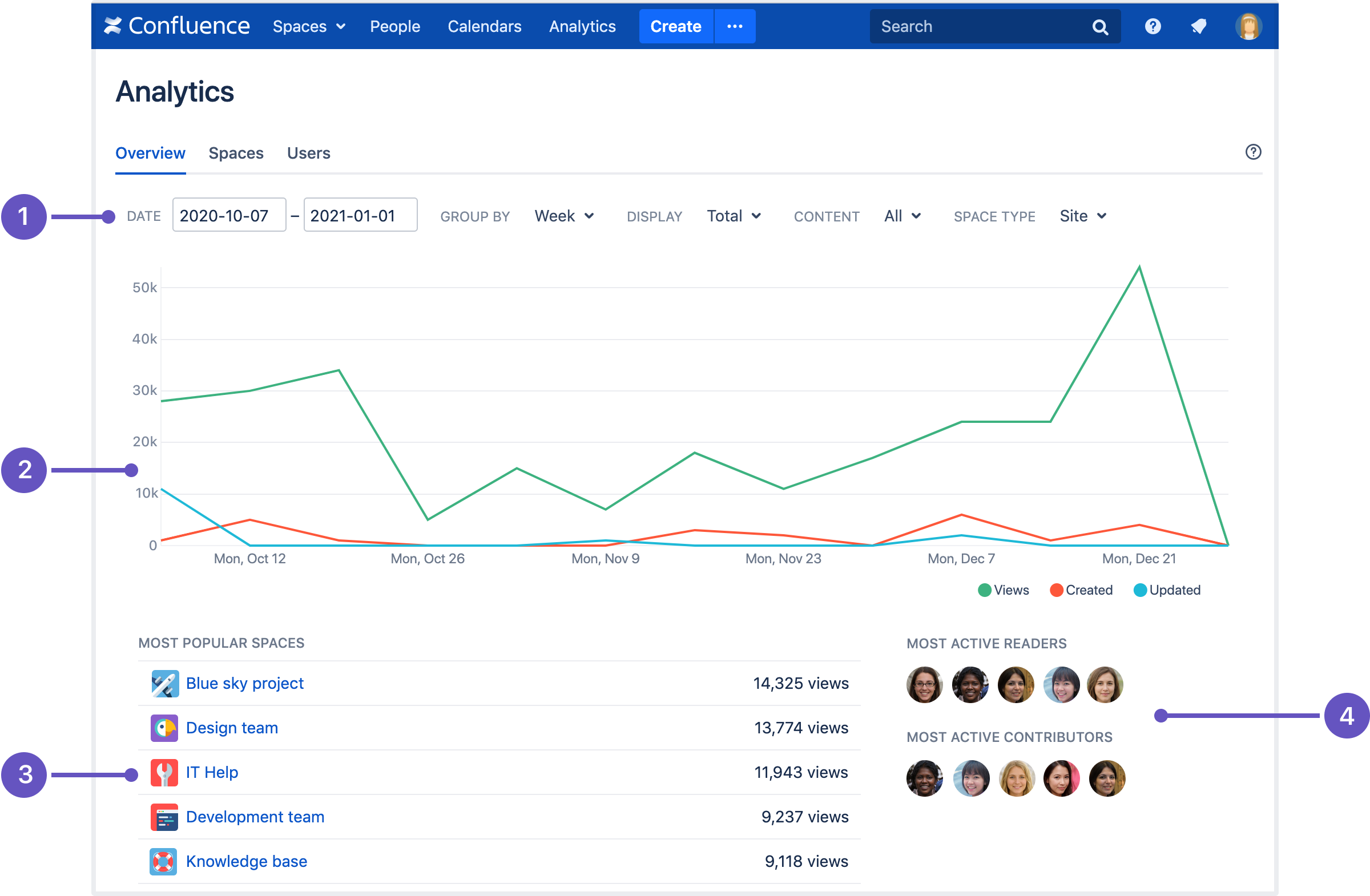
More than just page views
Drill down into the site analytics report to see data about a space, a page, or even an individual file attached to a page. Alternatively, access analytics reports from within a space (5) or on a page.
Track trends in creating, updating, and commenting on content. Sort by the last modified or last viewed date to identify stale or obsolete content that could be archived.

Export the data to Excel (6) to dive even deeper and do your own analysis.
Built with privacy in mind
We know some Confluence sites are complex, and may be made up of multiple teams, companies, or even be the place you collaborate with your customers. You can still get the benefit of granular analytics data, while not compromising people's privacy.
- Space permissions are respected at every level. People can only view data about spaces they have permission to see.
- Access to analytics reports can be limited to specific groups, specific people in individual spaces, or left open for everyone to view.
- Increased privacy mode allows you to anonymize people's names and avatars. You still get an accurate picture of the engagement, without revealing user information.
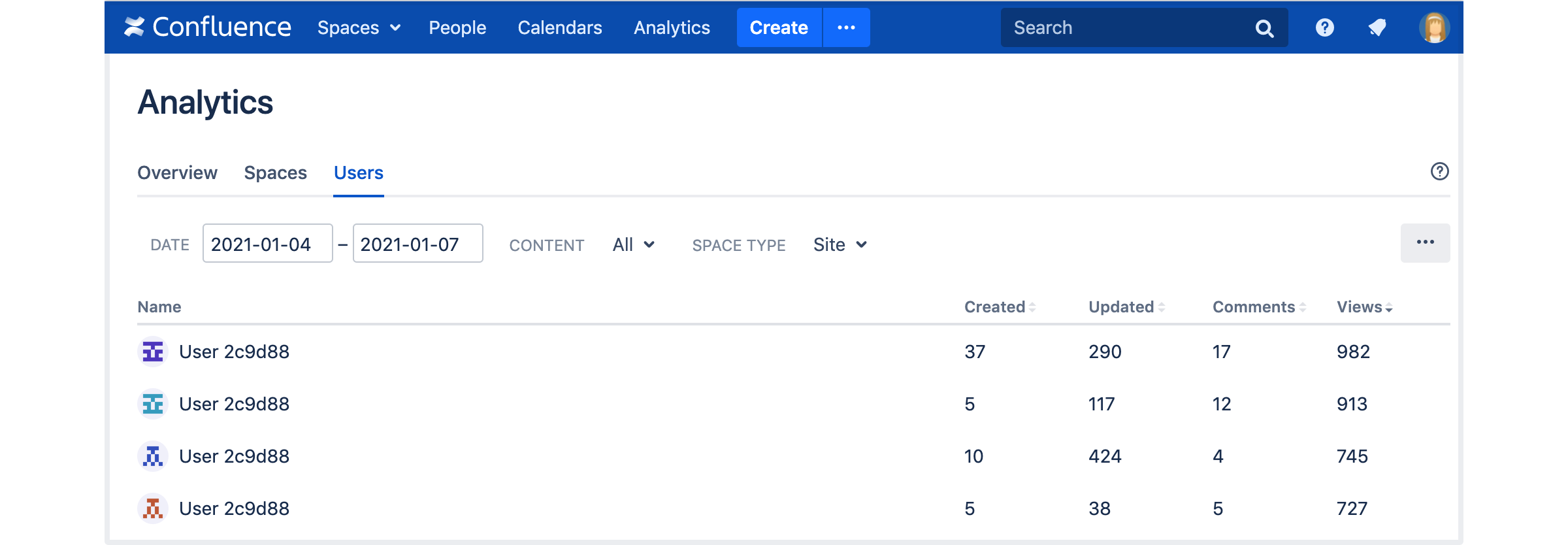
Lots of data? No problem
Granular retention rules and rate limiting options allow you to keep the amount of analytics data under control, and get access to insights without compromising your site performance. Fine tune these settings to suit your organization's needs:
- Set retention rules for analytics data by time and maximum number of records.
- Limit the number of reports that can be generated simultaneously, to prevent analytics queries slowing down your site.
Team Calendars is now part of Confluence Data Center
A long time favorite, Team Calendars allows you to create calendars for yourself and your team, and view other calendars from your organization, all in one place.
Event dates at your fingertips
Create calendars to track events that affect your team, such as release dates, project milestones, or holidays. My Calendars gives you a personalized view of all the calendars you've subscribed to.
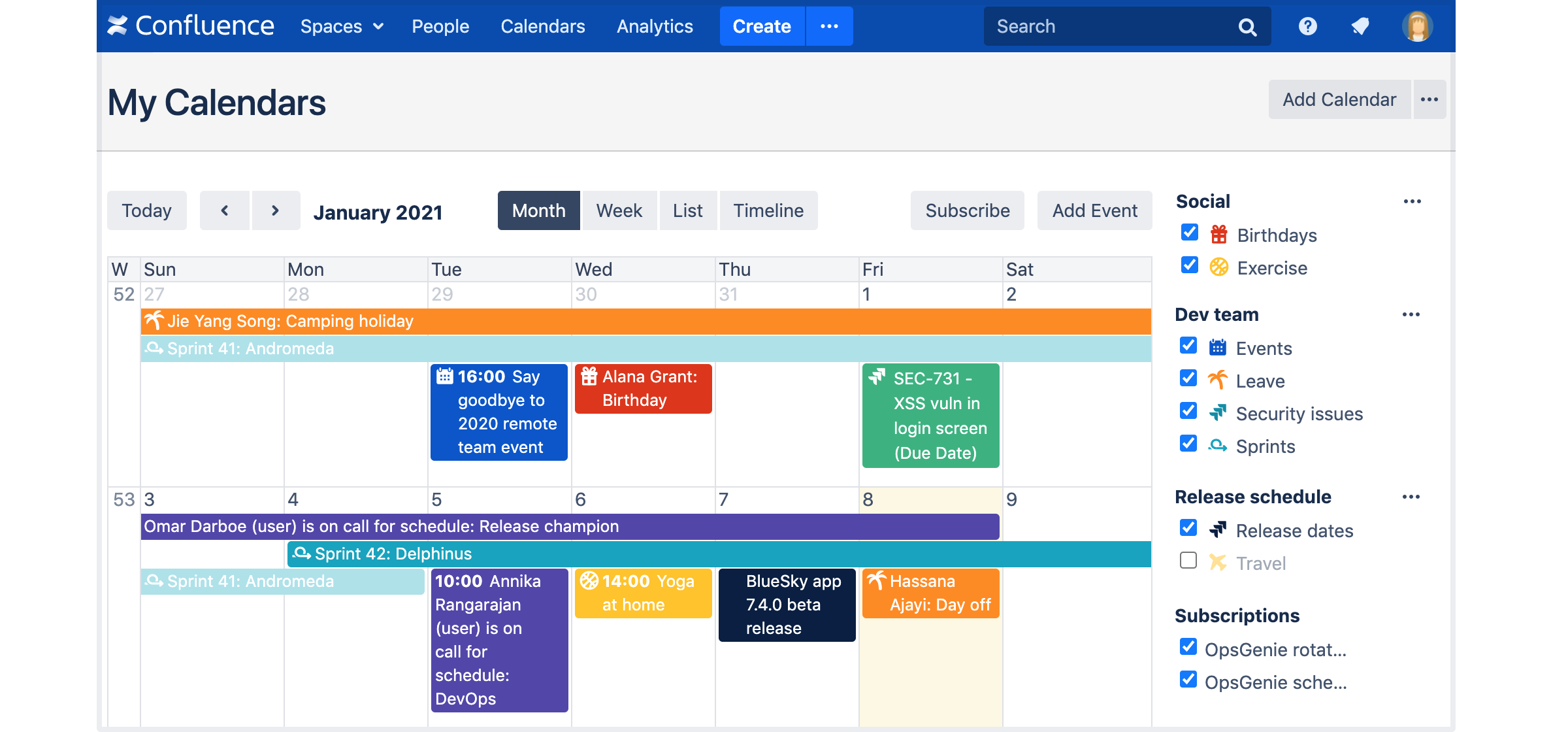
Alternatively, embed a calendar on a Confluence page to make crucial dates more visible. Custom event types and reminders allow you to customize each calendar to your exact needs.
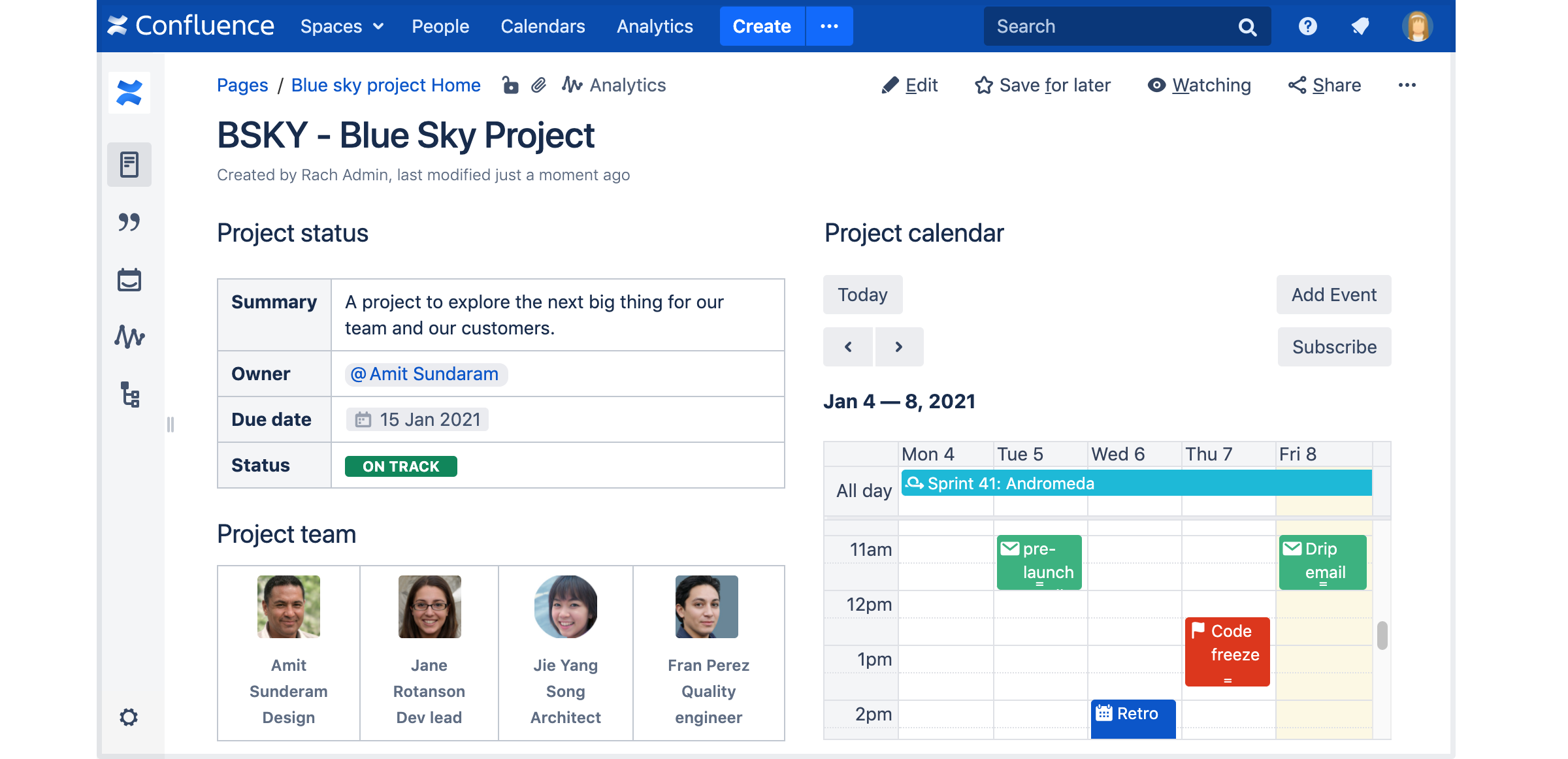
Because calendars are connected to spaces, only people who can view a space can view the calendar associated with it. You can choose to restrict your calendar even further, and define exactly who can view and edit events.
Integrate with other apps and calendars
As well as adding your own calendar events, you can populate your calendars automatically, with data from:
- Jira
See your team's sprint dates, release dates, and issue due dates all in one view. - Opsgenie and PagerDuty
Publish schedules and on-call rotations where everyone can see them. - Outlook, Google, iCloud, and Teamup
Subscribe to your organisation's existing calendars, so everyone is on the same page.
Where Team Calendars really comes into its own is the ability to synchronize with other calendar apps, such as your Android or iPhone calendar, or your favorite desktop calendar client. If your app supports CalDav, you can even create and edit events from your favorite app.
Targeting high impact bugs
For long time Team Calendars users, we've fixed over 50 of the highest impact bugs, affecting everything from timezone issues, to sorting, and Jira integration troubles.
QualityNet Jira Upgrade to Version 8.13.2
On February 3, the QualityNet Atlassian team upgraded QualityNet Jira to version 8.13.2. Below are some highlights of new features and resolved issues users can expect as a result of the upgrade.
Highlights
- Hungry for new features?
- API change log
- Long Term Support releases, performance-wise
- Resolved issues
Hungry for new features?
A lot has changed since we released Jira 8.5.x, which also was a Long Term Support release. We introduced issue archiving, improved performance and accessibility, and did other spectacular things to make Jira better for you. See all the changes and fixes that happened between JIRA 7.13 and 8.13 in our change log.
API change log
To help you get a full picture of what has changed since our last Long Term Support releases, we've prepared the REST API change log. Learn more
Long Term Support releases, performance-wise
For every Jira release, we run extensive performance tests to compare the latest version to the previous one. This is to see how the new features affect Jira, and to make sure we’re not introducing any performance regressions.
We’re also comparing performance between Jira Long Term Support releases. These are usually a few versions apart, so the improvements are much more visible than between smaller, feature releases.
You can see the results of our Jira 8.5 LTS Jira 8.13 LTS performance comparison in Performance and scale testing.
Resolved Issues
QualityNet Confluence Upgrade to Version 7.5.2
On September 19, the QualityNet Atlassian team will upgrade QualityNet Confluence to version 7.5. Below are some highlights of new features and additional functionality users can expect as a result of the upgrade.
Highlights:
- New and improved Search feature
- New colors available for tables
- Makeover for the Widget Connecter macro
- Alerts for documents uploaded while you are working on them
New and improved Search feature
The Search feature in Confluence has a new look. When you click into the Search box in Confluence, a new panel will appear on the right side of your screen that will show a list of recently visited spaces and pages. You can even filter your search results directly from this screen. For more information about using this improved Search, visit https://confluence.atlassian.com/conf75/search-1004947221.html.

New colors available for tables
You can now choose from 49 different table cell colors, including pure black and all the colors of the rainbow. The old colors are still available, so your existing tables will look just fine.
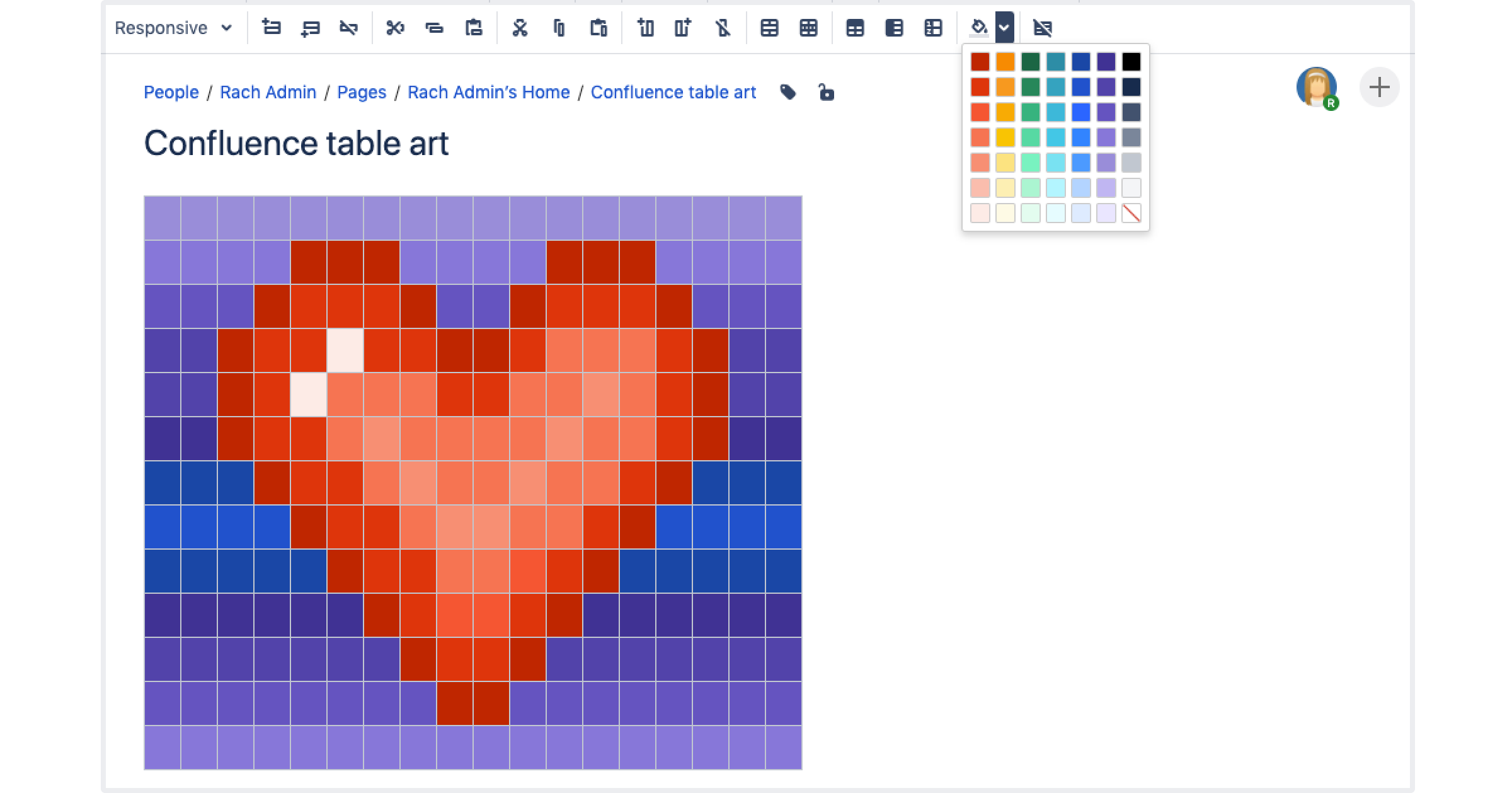
Makeover for the Widget Connector macro
It's now easier to keep all your work in one place, and bridge the gap between Confluence and other sites and services your team uses to get work done. You can now use the Widget Connector macro to share media, designs, work in progress, or the latest news from:
- Figma
- Microsoft Stream
- Prezi
- Spotify
The Widget Connector also improved how content is displayed from:
- Google Calendar
- Google Maps
- Google Docs, Sheets, and Slides
- Twitter (now displays Profiles, Lists, and Moments)

Alert for documents uploaded while you are working on them
You'll now be warned if a new version of a file has been uploaded since you started editing a file. You can either discard your changes, or continue to upload your changes as a new version in the file history.
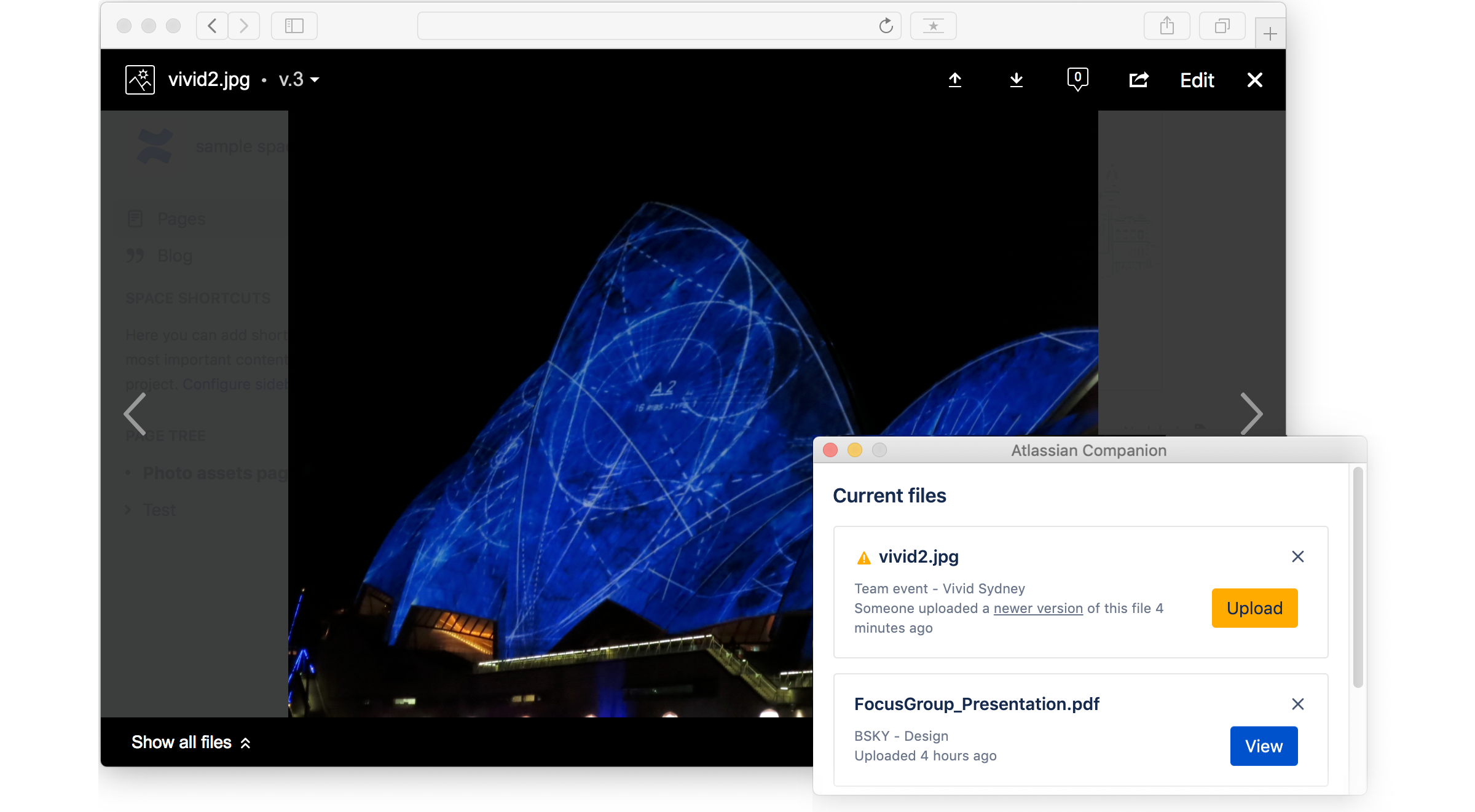
For more information, see the Confluence 7.5 Release Notes.
New Add-Ons for QualityNet Confluence
On May 27, the QualityNet Atlassian Team will make several new add-ons available for use in Confluence. These add-ons will provide new functionality for analyzing the activity of spaces, formatting content, and customizing the look and feel of spaces. Check out some of the key features of the add-ons below, or click the name of each add-on to view it in the Atlassian Marketplace.
Content Formatting Macros
This suite of over 30 easy-to-use Confluence macros gives you the ability to create better, more engaging content. Key features include:
- Background Color - Change the color of a Confluence page or part of it
- Tabs - Add tabs to content for better organisation
- iframe - Display content from webpages within your Confluence page
- Alerts - Create an alert message for when there's an error from a page load
Elements Spreadsheet
With Elements Spreadsheet, you can create dynamic tables in Confluence pages with formulas, filters, and drop-down lists for your data. Key features include:
- Embed a spreadsheet on Confluence pages
- Over 400 formulas, including Vlookup, Countif and Concatenate
- Formatting, filtering, sorting, drop-down list
- Custom colors
Page Views
The Page Views add-on allows you to keep track of everyone who visited your pages and blog posts, and which versions they viewed. Key features include:
- Track page views (including anonymous views) of Confluence pages
- Track attachment downloads or previews
- Display details of who visited the page, when, and how many times
- Display page views of all Confluence pages
*This add-on is available by request only. Please submit a request to the Atlassian Site Administrators if you would like this functionality.
Scroll ImageMap
Scroll ImageMap makes static Confluence images interactive by letting users add multiple clickable regions within them. These regions support mouseover tooltips and can connect readers to Confluence content or external URLs. Key features include:
- Draw square, circular, and abstract polygonal link regions directly on Confluence images
- Place multiple links on a single image
- Link to Confluence or external content
- Add popup mouseover tooltips to explain your content
Jira BigPicture Update
The Jira add-on BigPicture was recently updated from v7.8.3 to v7.11.8. This change was made in response to defective behavior that several users reported encountering when using the application, including Program Boards dropping content, as well as issues with administration of the tool from the application’s administration screens. The update has resolved the issues previously reported, as well as introduced some changes in functionality and the BigPicture user interface (UI) that our users may notice. Some new functionality introduced to BigPicture since v7.8.3 include:
- The ability to map a BigPicture milestone to a Jira issue, useful for those leveraging BigPicture’s Gannt functionality for traditional project planning (v7.9.0)
- The ability to export BigPicture board data to .xlsx format (v7.9.0)
- Updates to BigPicture’s Gannt and Board modules that improve ease-of-access and navigation around these modules, as well as improved performance (v7.10.0)
- Re-design and overhaul of BigPicture’s Board module – users will encounter a new look and feel to the “PI Board” in BigPicture’s Board 2.0. (v7.11.0)
- Multiple updates and enhancements to BigPicture’s Gantt module (v7.11.0)
QualityNet Jira Version Update
On January 14, 2020, the Atlassian Support Team is upgrading HCQIS Jira from version 7.13 to version 8.5. Below are some highlights of new features and additional functionality users can expect as a result of the upgrade.
Highlights:
- New priority icons
- Development info on issue cards
- Flexible boards
- Color updates for issue statuses
- External links open in a new tab
New Priority Icons
We’ve got a lot of feedback about our priority icons not being distinctive or accessible, and we have to agree with that. Finally, after countless hours of designing, user testing, and even looking for inspiration in Egyptian hieroglyphs, we’ve decided on a set of simple and clear icons that will make it easier to distinguish what needs to be done first. Here’s a comparison of old and new icons that you'll be seeing around Jira:
For more information, see Jira Software 8.0 Release Notes.
Development Info on Issue Cards
Tired of having to click on each issue on your board to see the information from your development tools? Now you can add the development tool info directly to your cards by adding the Development field to your Card layout.
Navigate to your board, select Board > Configure > Card layout, and then select Development from the relevant Field name dropdown to add it to your cards. Next time you visit that board, the development information for each issue will be displayed on the cards. You can add or remove the development information for your cards on an individual board basis. For more information, see Jira Software 8.1 Release Notes.
Flexible Boards
You can now resize the ‘Issue details’ panel as you see fit! This was already available on Scrum and Kanban backlogs, but since boards are just a click away... we’ve brought these changes there, too. We’ve also added horizontal scrolling to boards with many columns, just so everything fits nicely, even on small screens. For more information, see Jira Software 8.1 Release Notes.
Color Updates for Status Issues
To bring more consistency between the Jira Server and Jira Cloud applications, and to move another step closer to the new Atlassian Design direction, we’ve updated the colors of issue statuses, notifications, and lozenges. Now, when working with your issues and moving them around, you’ll see the following changes:
For more information, see Jira Software 8.2 Release Notes.
External Links Open in a New Tab
Now, you do not need to right-click every time you want an external link that's added to a Jira issue to open in a new tab in your browser. We've made this option default for external links. However, if you like all links to open in the same tab, you can easily change this in YourUserProfile > Profile > Preferences > External links. For more information, see Jira Software 8.4 Release Notes.
FAQs
QualityNet Atlassian is collaboration and planning software available to CMS, CMS contractors, and CMS stakeholders. The Atlassian Suite includes the following tools:
- Jira: An Agile and software development work management system which provides the ability for individuals and teams to create and manage tasks.
- Confluence: A group collaboration and content management tool that provides content spaces with blog and repository functionality.
Currently, all CMS staff, and pre-authorized CMS contractors are approved for access by the CMS QualityNet Atlassian Product Manager, Erin.Wolfe@cms.hhs.gov. To request new contracts to access QualityNet Atlassian your CMS representative should contact the Product Owner by email.
The default page settings have no restrictions. To change a page's permissions, click the Restrictions ![]() icon at the top of the page. Review the page's restrictions options and choose which one is appropriate based on content.
icon at the top of the page. Review the page's restrictions options and choose which one is appropriate based on content.
| Anyone can view this page. Anyone could be able to edit, but not necessarily. | |
| Only specific people can view or edit this page. | |
| This page is set so anyone can view it, but it has inherited restrictions from another page. |
If you would like to remove someone from the page, locate the name and click Remove

Edit in Office functionality allows users to edit Word, Excel, and PowerPoint documents uploaded to QualityNet Confluence within Office, and automatically saves their edits back to the uploaded file. View the Edit in Office Functionality in Confluence blog post for more information.
For instructions on how to register for a HARP account, visit the HARP page.
Register for a HARP ID. Once the HARP account has been created, log into HARP and submit a user role request.
- Log into your HARP account at https://harp.qualitynet.org.
- Click on User Roles in the upper right hand corner of the page, and select Request Role.
- In step 1 (Select a Program), select QualityNet Atlassian. Click Next.
- In step 2 (Select an Organization), select your organization. Click Next.
- In step 3 (Select Roles), select the Standard Atlassian User role. (If you are your organization's designated security official, select the Account Administrator SO role.) Click Submit.
You will receive an email that your request has been submitted. Once your organization's security official has approved the request, you will receive an approval email. After you have been approved, visit Confluence or Jira, enter your HARP credentials, and click Login with HARP.
There are two QualityNet Atlassian User Roles. The majority of users will request the Standard Atlassian User role, but a description of all roles is below:
- Account Administrator SO: This is the role for designated Security Officials for each organization, who are responsible for approving Standard Atlassian User role requests. Request this role only if you have been designated as a Security Official.
- Standard Atlassian User: This is the role for general QualityNet Atlassian users. This role will allow you to access QualityNet Jira and Confluence.
Log into Jira at https://qnetjira.cms.gov using your HARP credentials.
Log into Confluence at https://qnetconfluence.cms.gov using your HARP credentials.
-OR-
Log into your Okta portal at http://idm.cms.gov and click on the Jira or Confluence tiles.
You will be automatically logged out of Jira and Confluence after a two hour period of inactivity. Your activity in Jira and Confluence is logged separately. For example, you log into the Okta portal (hhtp://idm.cms.gov/) and click the Jira tile to start working in Jira, You then hop over to Confluence to read a notification, and then return to continue working in Jira for over two hours, during which time you have not been active in Confluence. Since you have not been active in Confluence during this time, despite being active in Jira, you will be required to re-authenticate if you want to continue work in Confluence. The same is true for the opposite - if you log into both Confluence and Jira, but are only active in Confluence for two hours, you will need to re-authenticate to access Jira.
If your account has been deactivated and you would like to resume using it, please navigate to https://harp.qualitynet.org/ to re-request the QualityNet Atlassian Entitlement.
Instructions for re-requesting: https://qnetconfluence.cms.gov/display/HS/QualityNet+Atlassian#GettingStarted
Any accounts that have not logged into either QualityNet Jira or Confluence in the last 60 or more consecutive days will have their QualityNet Atlassian Entitlement revoked. Please remember to log in on a regular basis if you would like to retain access to your Atlassian account.
Confluence add-ons can be found by selecting the "Insert more content" icon in the toolbar when editing a Confluence page. Select a macro from the list of suggestions, or select "Other macros" at the bottom to view a list of all available macros and add-ons.
Note: The Page Views add-on listed below is not visible in the macro list. Once Page Views has been requested and enabled for your Atlassian account, you will automatically have access to its functionality.
Content Formatting Macros: This suite of over 30 easy-to-use Confluence macros gives you the ability to create better, more engaging content.
Elements Spreadsheet: With Elements Spreadsheet, you can create dynamic tables in Confluence pages with formulas, filters, and drop-down lists for your data.
Page Views: The Page Views add-on provides additional options to analyze who is visiting your spaces and pages. Using this add-on, you can see a list of what users visited your space pages and when, as well as any attachments they viewed, and if they made any contributions such as updating or commenting on a page. Page Views also creates a simple graph of visits and changes so you can view this information at a glance.
Scroll ImageMap: Scroll ImageMap makes static Confluence images interactive by letting users add multiple clickable regions within them. These regions support mouseover tooltips and can connect readers to Confluence content or external URLs.
Smart Questions & Answers: Smart Questions and Answers (Q&A) is a Confluence add-on that brings questions and answers functionality to Confluence. This discussion forum capability enhances options for collaboration across the HCQIS Community by allowing users to post questions on specific topics and then providing anyone with access to that page ability to contribute an answer. The add-on is based on existing Confluence features: child-pages under a “topic” page serve as questions, and comments are “upgraded” to answers.
Advanced Roadmaps: Advanced Roadmaps for Jira (formerly Portfolio for Jira) helps you build a plan, see the big picture, track progress, and easily share with stakeholders. The QualityNet Atlassian Support Team built the plans currently displayed in Advanced Roadmaps.
Easy Agile Programs: Remote or distributed teams can effectively manage programs with streamlined visibility to deliver alignment at scale.
eazyBI Reports and Charts: eazyBI is an application that takes data from Jira and can be used to display, create reports, model data, etc. beyond the normal capabilities of Jira. eazyBI also introduces two new macros to Confluence - eazyBI dashboard and eazyBI report. These macros will allow you to integrate dashboards and reports in Confluence that you have created in eazyBI using data from Jira.
TestRail: The TestRail add-on for Test Rail integration has been installed in Production. This add-on allows testers to manage their test results and scenarios within Jira tickets. TestRail is maintained by the HCQIS Supplemental Testing contractor. If you have any questions related to TestRail please reach out to the #help-testrail Slack channel.
Register for interactive QualityNet Atlassian training sessions at ESS Tools University.
- CCSQ Support Central: Provides you with multi-program support to submit a new ticket, and track the status of an existing case, incident, or request. No login required. https://cmsqualitysupport.servicenowservices.com/ccsq_support_central
- ServiceNow Service Portal: Intended only for CMS employees and contractors. The portal provides self-service options for internal customers to report Security Incidents, submit Service Requests for tools or services offered to the internal QualityNet community, report an Incident, provide Approvals, or access internal Knowledge Base articles. The portal enables internal customers to track the status of tickets and requires a login. https://cmsqualitysupport.servicenowservices.com/sp_ess
- QualityNet Jira & Confluence Access questions should be directed to the #help-Atlassian Slack channel or HCQIS Services and Operations Support at:
Phone: (866) 288-8914 (TRS:711)
Slack: #help-service-center-sos
Email: ServiceCenterSOS@cms.hhs.gov
Hours of Operation: 24/7
- For assistance with HARP, please contact HCQIS Services and Operations Support at:
Phone: (866) 288-8914 (TRS:711)
Slack: #help-service-center-sos
Email: ServiceCenterSOS@cms.hhs.gov
Hours of Operation: 24/7
- Find us on SLACK #help-atlassian
 ISG Playbook
ISG Playbook APIs
APIs