| Horizontal Navigation Bar Page |
|---|
|
| Section |
|---|
QualityNet Atlassian is a collection of collaboration and planning services available to CMS, CMS contractors, and CMS stakeholders. The Atlassian Suite includes the following tools: - Jira: A work management system designed around the way software development and Agile teams do work, which provides the ability for individuals and teams to create, manage, and track tasks.
- Confluence: A group collaboration and content management tool that provides content spaces with blog and repository functionality.
QualityNet Jira and Confluence are accessed with a user's HARP credentials. |
|
| Horizontal Navigation Bar Page |
|---|
|
| Section |
|---|
Requesting a QualityNet Atlassian Entitlement
Step 1: If you do not yet have a HARP account or an EIDM or EUA account, register for a HARP ID. For instructions on the HARP registration process, refer to the HARP page. Step 2: Once the HARP account has been created, log into HARP and request a QualityNet Atlassian entitlement via a HARP User Role. - Select User Roles from the top of the page, and select Request a Role.
- Select QualityNet Atlassian.
- Select your Organization.
- Select a QualityNet Atlassian user role (choose one)
- Standard Atlassian User
- Security Official (SO)
Step 3: The organization's Security Official reviews and approves/denies the user role request. You will be notified via email that your request has been submitted, and again when your role has been approved or denied. Step 4: Log into Jira at https://qnetjira.cms.gov and Confluence at https://qnetconfluence.cms.gov using your HARP credentials. After your first login to QualityNet Confluence or Jira, you may need to wait for up to 24 hours to have full access to view your content. Accessing Jira and Confluence
Jira and Confluence can be accessed by visiting their direct URLs as listed above, or by navigating to the Okta portal at https://idm.cms.gov. Step 1: Navigate to https://idm.cms.gov. Step 2: Log in with your HARP credentials. Step 3: You will see a page with various tiles for each of the applications you have access to through the Okta portal. Click on the Jira or Confluence tiles to get started.
Note: The Okta portal will log you out after 30 minutes of inactivity. Jira and Confluence both have timeout periods of two hours. If you are logged out of Okta after a 30 minute period of inactivity, you will not be logged out of Jira and Confluence until you have been inactive for two hours in either application. See below for more details. |
|
| Horizontal Navigation Bar Page |
|---|
|
| Section |
|---|
User Resources
Security Guidelines
Sensitive information stored in Confluence should be protected and accessible only to credentialed, authenticated users. Types of sensitive content: - Security findings and documentation
- Vulnerability scans
- System IP addresses and host names
- Any other information you believe should only be accessible to certain Atlassian users
Personal Health Information (PHI) and Personal Identification Information (PII) should not be published anywhere on Confluence, even on restricted pages. |
|
| Horizontal Navigation Bar Page |
|---|
|
| Tabs Container |
|---|
|
| Tabs Page |
|---|
| QualityNet Confluence Upgrade to Version 7.5.2On September 19, the QualityNet Atlassian team will upgrade QualityNet Confluence to version 7.5. Below are some highlights of new features and additional functionality users can expect as a result of the upgrade. Highlights:- New and improved Search feature
- New colors available for tables
- Makeover for the Widget Connecter macro
- Alerts for documents uploaded while you are working on them
New and improved Search featureThe Search feature in Confluence has a new look. When you click into the Search box in Confluence, a new panel will appear on the right side of your screen that will show a list of recently visited spaces and pages. You can even filter your search results directly from this screen. For more information about using this improved Search, visit https://confluence.atlassian.com/conf75/search-1004947221.html. 
New colors available for tablesYou can now choose from 49 different table cell colors, including pure black and all the colors of the rainbow. The old colors are still available, so your existing tables will look just fine. 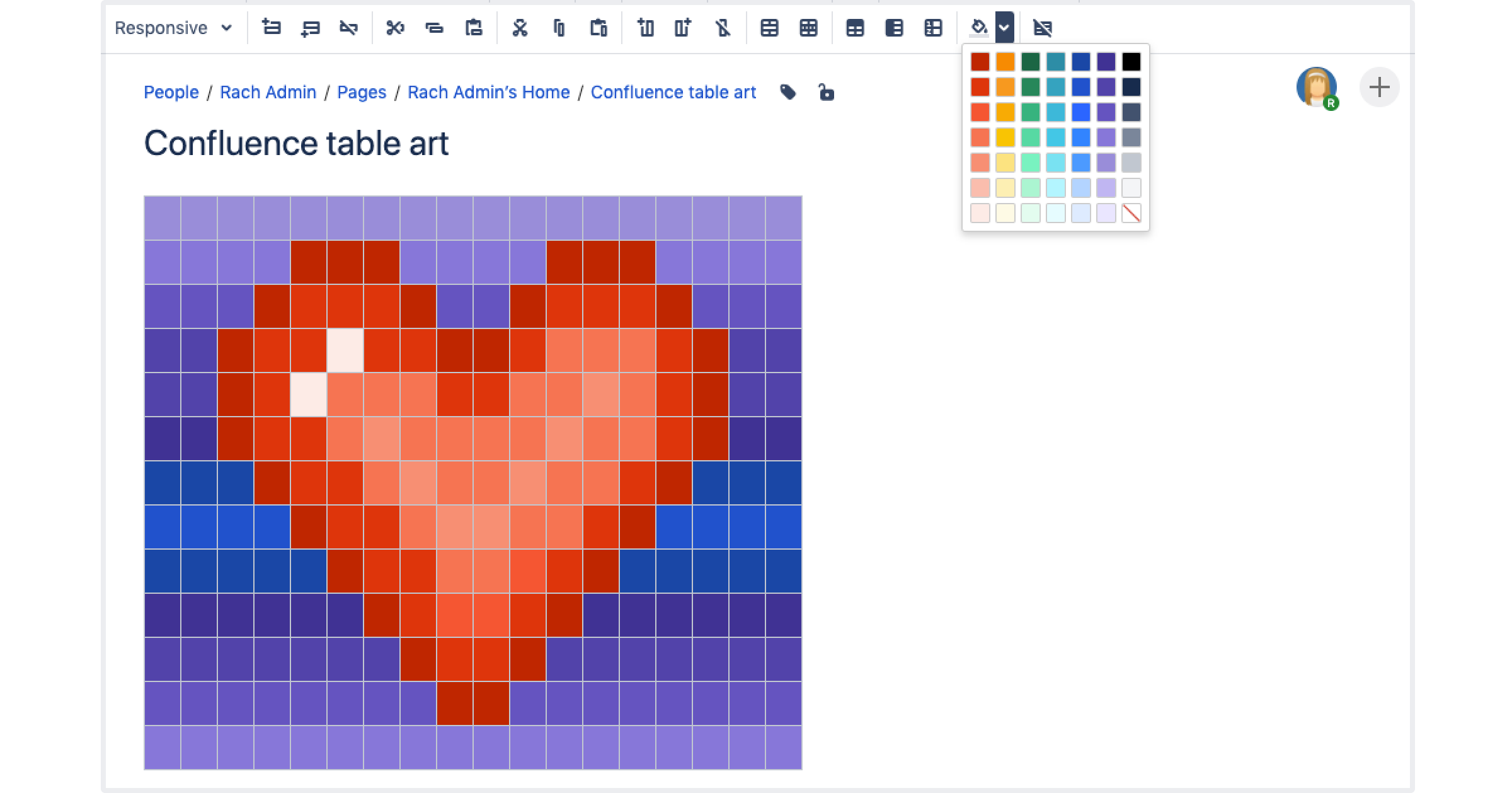
It's now easier to keep all your work in one place, and bridge the gap between Confluence and other sites and services your team uses to get work done. You can now use the Widget Connector macro to share media, designs, work in progress, or the latest news from: - Facebook
- Figma
- LinkedIn
- Microsoft Stream
- Prezi
- Spotify
The Widget Connector also improved how content is displayed from: - Google Calendar
- Google Maps
- Google Docs, Sheets, and Slides
- Twitter (now displays Profiles, Lists, and Moments)

Alert for documents uploaded while you are working on themYou'll now be warned if a new version of a file has been uploaded since you started editing a file. You can either discard your changes, or continue to upload your changes as a new version in the file history. 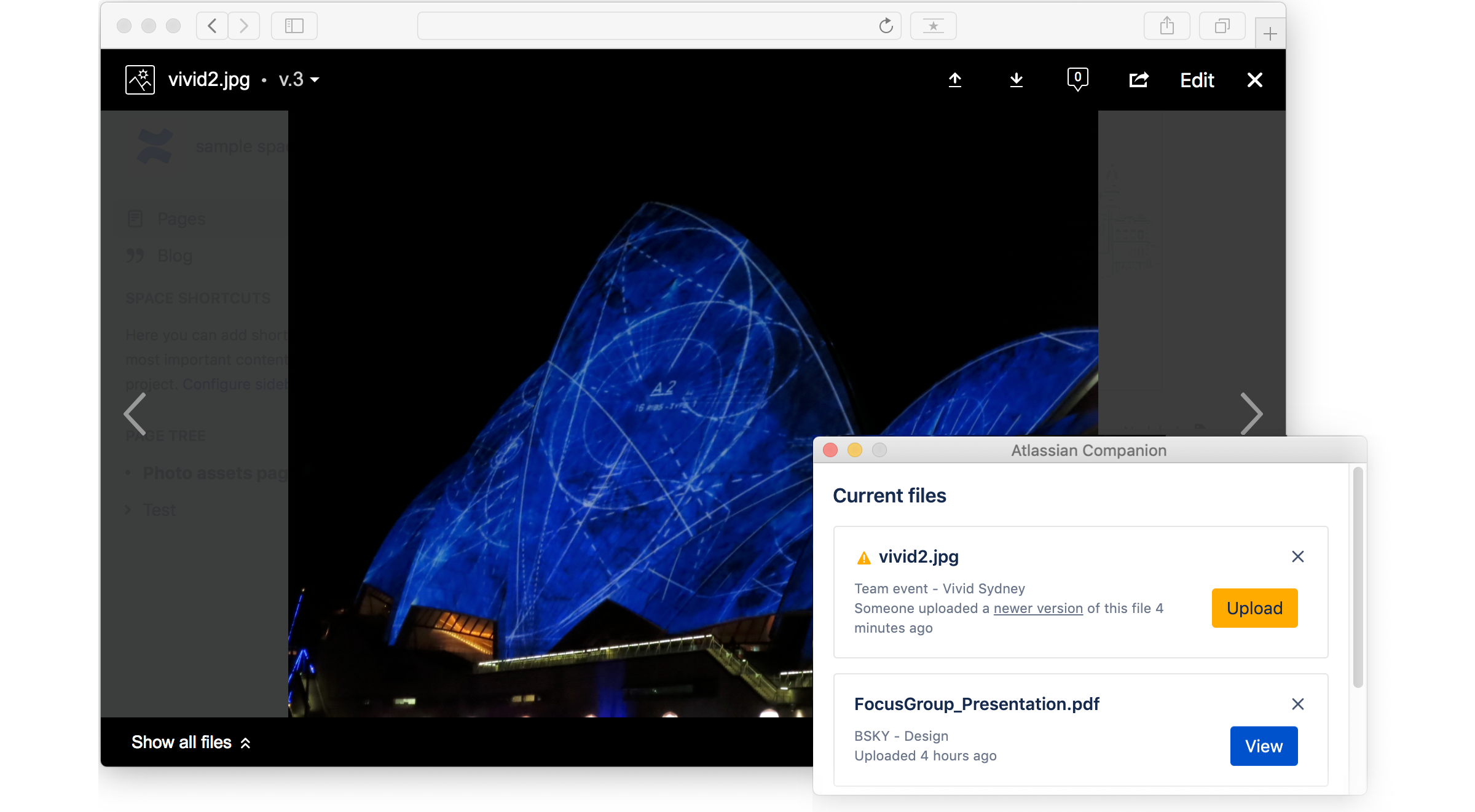
For more information, see the Confluence 7.5 Release Notes.
|
| Tabs Page |
|---|
| New Add-Ons for QualityNet ConfluenceOn May 27, the QualityNet Atlassian Team will make several new add-ons available for use in Confluence. These add-ons will provide new functionality for analyzing the activity of spaces, formatting content, and customizing the look and feel of spaces. Check out some of the key features of the add-ons below, or click the name of each add-on to view it in the Atlassian Marketplace. This suite of over 30 easy-to-use Confluence macros gives you the ability to create better, more engaging content. Key features include: - Background Color - Change the color of a Confluence page or part of it
- Tabs - Add tabs to content for better organisation
- iframe - Display content from webpages within your Confluence page
- Alerts - Create an alert message for when there's an error from a page load
READ MORE With Elements Spreadsheet, you can create dynamic tables in Confluence pages with formulas, filters, and drop-down lists for your data. Key features include: - Embed a spreadsheet on Confluence pages
- Over 400 formulas, including Vlookup, Countif and Concatenate
- Formatting, filtering, sorting, drop-down list
- Custom colors
READ MORE The Page Views add-on allows you to keep track of everyone who visited your pages and blog posts, and which versions they viewed. Key features include: - Track page views (including anonymous views) of Confluence pages
- Track attachment downloads or previews
- Display details of who visited the page, when, and how many times
- Display page views of all Confluence pages
*This add-on is available by request only. Please submit a request to the Atlassian Site Administrators if you would like this functionality. READ MORE Scroll ImageMap makes static Confluence images interactive by letting users add multiple clickable regions within them. These regions support mouseover tooltips and can connect readers to Confluence content or external URLs. Key features include: - Draw square, circular, and abstract polygonal link regions directly on Confluence images
- Place multiple links on a single image
- Link to Confluence or external content
- Add popup mouseover tooltips to explain your content
READ MORE |
| Tabs Page |
|---|
| Jira BigPicture UpdateThe Jira add-on BigPicture was recently updated from v7.8.3 to v7.11.8. This change was made in response to defective behavior that several users reported encountering when using the application, including Program Boards dropping content, as well as issues with administration of the tool from the application’s administration screens. The update has resolved the issues previously reported, as well as introduced some changes in functionality and the BigPicture user interface (UI) that our users may notice. Some new functionality introduced to BigPicture since v7.8.3 include: - The ability to map a BigPicture milestone to a Jira issue, useful for those leveraging BigPicture’s Gannt functionality for traditional project planning (v7.9.0)
- The ability to export BigPicture board data to .xlsx format (v7.9.0)
- Updates to BigPicture’s Gannt and Board modules that improve ease-of-access and navigation around these modules, as well as improved performance (v7.10.0)
- Re-design and overhaul of BigPicture’s Board module – users will encounter a new look and feel to the “PI Board” in BigPicture’s Board 2.0. (v7.11.0)
- Multiple updates and enhancements to BigPicture’s Gantt module (v7.11.0)
|
| Tabs Page |
|---|
| QualityNet Jira Version UpdateOn January 14, 2020, the Atlassian Support Team is upgrading HCQIS Jira from version 7.13 to version 8.5. Below are some highlights of new features and additional functionality users can expect as a result of the upgrade. Highlights:- New priority icons
- Development info on issue cards
- Flexible boards
- Color updates for issue statuses
- External links open in a new tab
New Priority IconsWe’ve got a lot of feedback about our priority icons not being distinctive or accessible, and we have to agree with that. Finally, after countless hours of designing, user testing, and even looking for inspiration in Egyptian hieroglyphs, we’ve decided on a set of simple and clear icons that will make it easier to distinguish what needs to be done first. Here’s a comparison of old and new icons that you'll be seeing around Jira: 
For more information, see Jira Software 8.0 Release Notes. Development Info on Issue CardsTired of having to click on each issue on your board to see the information from your development tools? Now you can add the development tool info directly to your cards by adding the Development field to your Card layout. 
Navigate to your board, select Board > Configure > Card layout, and then select Development from the relevant Field name dropdown to add it to your cards. Next time you visit that board, the development information for each issue will be displayed on the cards. You can add or remove the development information for your cards on an individual board basis. For more information, see Jira Software 8.1 Release Notes. Flexible BoardsYou can now resize the ‘Issue details’ panel as you see fit! This was already available on Scrum and Kanban backlogs, but since boards are just a click away... we’ve brought these changes there, too. We’ve also added horizontal scrolling to boards with many columns, just so everything fits nicely, even on small screens. For more information, see Jira Software 8.1 Release Notes. Color Updates for Status IssuesTo bring more consistency between the Jira Server and Jira Cloud applications, and to move another step closer to the new Atlassian Design direction, we’ve updated the colors of issue statuses, notifications, and lozenges. Now, when working with your issues and moving them around, you’ll see the following changes:  For more information, see Jira Software 8.2 Release Notes. For more information, see Jira Software 8.2 Release Notes.
External Links Open in a New TabNow, you do not need to right-click every time you want an external link that's added to a Jira issue to open in a new tab in your browser. We've made this option default for external links. However, if you like all links to open in the same tab, you can easily change this in YourUserProfile > Profile > Preferences > External links. For more information, see Jira Software 8.4 Release Notes. |
|
|
| Horizontal Navigation Bar Page |
|---|
|
| Section |
|---|
FAQsGENERAL | ACCESS | ADD-ONS
| Panel |
|---|
| borderColor | #0c5bcf |
|---|
| titleColor | white |
|---|
| borderWidth | 1 |
|---|
| titleBGColor | #254b78 |
|---|
| borderStyle | solid |
|---|
| title | General |
|---|
|
| Expand |
|---|
| title | What is QualityNet Atlassian? |
|---|
| QualityNet Atlassian is collaboration and planning software available to CMS, CMS contractors, and CMS stakeholders. The Atlassian Suite includes the following tools: - Jira: An Agile and software development work management system which provides the ability for individuals and teams to create and manage tasks.
- Confluence: A group collaboration and content management tool that provides content spaces with blog and repository functionality.
|
| Expand |
|---|
| title | Who will be granted access to QualityNet Atlassian? |
|---|
| Currently, all CMS staff, and pre-authorized CMS contractors are approved for access by the CMS QualityNet Atlassian Product Manager, Erin.Wolfe@cms.hhs.gov. To request new contracts to access QualityNet Atlassian your CMS representative should contact the Product Owner by email. |
|
| Panel |
|---|
| borderColor | #0c5bcf |
|---|
| titleColor | white |
|---|
| borderWidth | 1 |
|---|
| titleBGColor | #254b78 |
|---|
| borderStyle | solid |
|---|
| title | Access |
|---|
|
| Expand |
|---|
| title | How do I register for a HARP account? |
|---|
| For instructions on how to register for a HARP account, visit the HARP page. |
| Expand |
|---|
| title | How do I request access to QualityNet Atlassian? |
|---|
| Register for a HARP ID. Once the HARP account has been created, log into HARP and submit a user role request. - Log into your HARP account at https://harp.qualitynet.org.
- Click on User Roles in the upper right hand corner of the page, and select Request Role.
- In step 1 (Select a Program), select QualityNet Atlassian. Click Next.
- In step 2 (Select an Organization), select your organization. Click Next.
- In step 3 (Select Roles), select the Standard Atlassian User role. (If you are your organization's designated security official, select the Account Administrator SO role.) Click Submit.
You will receive an email that your request has been submitted. Once your organization's security official has approved the request, you will receive an approval email. After you have been approved, visit Confluence or Jira, enter your HARP credentials, and click Login with HARP. |
| Expand |
|---|
| title | Which QualityNet Atlassian User Role should I choose? |
|---|
| There are two QualityNet Atlassian User Roles. The majority of users will request the Standard Atlassian User role, but a description of all roles is below: - Account Administrator SO: This is the role for designated Security Officials for each organization, who are responsible for approving Standard Atlassian User role requests. Request this role only if you have been designated as a Security Official.
- Standard Atlassian User: This is the role for general QualityNet Atlassian users. This role will allow you to access QualityNet Jira and Confluence.
|
| Expand |
|---|
| title | How long can I stay logged into Jira and Confluence? |
|---|
| You will be automatically logged out of Jira and Confluence after a two hour period of inactivity. Your activity in Jira and Confluence is logged separately. For example, you log into the Okta portal (hhtp://idm.cms.gov/) and click the Jira tile to start working in Jira, You then hop over to Confluence to read a notification, and then return to continue working in Jira for over two hours, during which time you have not been active in Confluence. Since you have not been active in Confluence during this time, despite being active in Jira, you will be required to re-authenticate if you want to continue work in Confluence. The same is true for the opposite - if you log into both Confluence and Jira, but are only active in Confluence for two hours, you will need to re-authenticate to access Jira. |
| Expand |
|---|
| title | My QualityNet Atlassian account was deactivated, how do I re-request access? |
|---|
| If your account has been deactivated and you would like to resume using it, please navigate to https://harp.qualitynet.org/ to re-request the QualityNet Atlassian Entitlement. Instructions for re-requesting: https://qnetconfluence.cms.gov/display/HS/QualityNet+Atlassian#GettingStarted Any accounts that have not logged into either QualityNet Jira or Confluence in the last 60 or more consecutive days will have their QualityNet Atlassian Entitlement revoked. Please remember to log in on a regular basis if you would like to retain access to your Atlassian account. |
|
| Panel |
|---|
| borderColor | #0c5bcf |
|---|
| titleColor | white |
|---|
| borderWidth | 1 |
|---|
| titleBGColor | #254b78 |
|---|
| borderStyle | solid |
|---|
| title | Add-Ons |
|---|
|
| Expand |
|---|
| title | Where can I find Confluence add-ons? |
|---|
| Confluence add-ons can be found by selecting the "Insert more content" icon in the toolbar when editing a Confluence page. Select a macro from the list of suggestions, or select "Other macros" at the bottom to view a list of all available macros and add-ons. Note: The Page Views add-on listed below is not visible in the macro list. Once Page Views has been requested and enabled for your Atlassian account, you will automatically have access to its functionality. |
| Expand |
|---|
| title | What add-ons are available for QualityNet Confluence? |
|---|
| Content Formatting Macros: This suite of over 30 easy-to-use Confluence macros gives you the ability to create better, more engaging content. Elements Spreadsheet: With Elements Spreadsheet, you can create dynamic tables in Confluence pages with formulas, filters, and drop-down lists for your data. Page Views: The Page Views add-on provides additional options to analyze who is visiting your spaces and pages. Using this add-on, you can see a list of what users visited your space pages and when, as well as any attachments they viewed, and if they made any contributions such as updating or commenting on a page. Page Views also creates a simple graph of visits and changes so you can view this information at a glance. This add-on is available to users by request only. Scroll ImageMap: Scroll ImageMap makes static Confluence images interactive by letting users add multiple clickable regions within them. These regions support mouseover tooltips and can connect readers to Confluence content or external URLs. Smart Questions & Answers: Smart Questions and Answers (Q&A) is a Confluence add-on that brings questions and answers functionality to Confluence. This discussion forum capability enhances options for collaboration across the HCQIS Community by allowing users to post questions on specific topics and then providing anyone with access to that page ability to contribute an answer. The add-on is based on existing Confluence features: child-pages under a “topic” page serve as questions, and comments are “upgraded” to answers.
|
| Expand |
|---|
| title | What add-ons are available for QualityNet Jira? |
|---|
| Advanced Roadmaps: Advanced Roadmaps for Jira (formerly Portfolio for Jira) helps you build a plan, see the big picture, track progress, and easily share with stakeholders. The QualityNet Atlassian Support Team built the plans currently displayed in Advanced Roadmaps.
AM Utils: Automate your daily operations by using additional conditions, validators, post-functions, and JQL functions. Checklist: Checklist for Jira can help you simplify your workflow in Jira by allowing you to track what is important to you without resorting to Jira’s subtasks. For example, this add-on is ideal for Definition of Done, Acceptance Criteria, or any To Do list. Configuration Manager: Automate the promotion of configuration changes between Test, Staging, and Production environments. See how different changes will impact other projects and control whether to go through or modify them on the fly. eazyBI Reports and Charts: eazyBI is an application that takes data from Jira and can be used to display, create reports, model data, etc. beyond the normal capabilities of Jira. eazyBI also introduces two new macros to Confluence - eazyBI dashboard and eazyBI report. These macros will allow you to integrate dashboards and reports in Confluence that you have created in eazyBI using data from Jira. Jira Misc Custom Fields: Display information based on COMPUTED VALUES - help Jira users stay on top of projects with JMCF’s calculated custom fields. Power Custom Fields: Power Custom Fields® for Jira offers flexible, configurable custom fields to easily import and integrate external data in Jira. Organize data collection and control field formatting.
Power Scripts: We created Simple Issue Language® (SIL®) exclusively for Jira scripting. Scripts can be written by administrators with little programming experience right in Jira - SIL® Manager. You can store your scripts and reuse them for other projects and tasks. And the best part is once you wrote them - they just work! SIL scripts are portable across Jira versions and won't break once you upgrade your Jira.
TestrailTestRail: The TestRail add-on for Test Rail integration has been installed in Production. This add-on allows testers to manage their test results and scenarios within Jira tickets. TestRail is maintained by the HCQIS Supplemental Testing contractor. If you have any questions related to TestRail please reach out to the #help-testrail Slack channel. Workflow Enhancer: Enhances the workflow validators, conditions and post functions in Jira, allowing a wide range of comparisons with field values.
|
|
|
|
|

 ISG Playbook
ISG Playbook One SOG Game Plan
One SOG Game Plan Enterprise Services
Enterprise Services EQRS
EQRS HQR
HQR iQIES
iQIES QIES
QIES QIO
QIO SOG
SOG CCSQ QNet Library
CCSQ QNet Library APIs
APIs Communications
Communications Data & Analytics
Data & Analytics DevOps & Cloud
DevOps & Cloud Human-Centered Design
Human-Centered Design IT Governance
IT Governance Lean-Agile Center of Excellence
Lean-Agile Center of Excellence Portfolio Management
Portfolio Management QNet Chat
QNet Chat QualityNet IT Services
QualityNet IT Services Resilience
Resilience  Risk Management
Risk Management Security
Security ServiceNow
ServiceNow Knowledge Base
Knowledge Base Contact Atlassian Support
Contact Atlassian Support DAB
DAB DHAQS
DHAQS DPES
DPES DQSAS
DQSAS DQSGED
DQSGED DQSOS
DQSOS ISS
ISS SIS
SIS CCOM
CCOM HEIST
HEIST PM3
PM3