  Image Modified Image Modified 
| Horizontal Navigation Bar Page |
|---|
|
| Section |
|---|
| Column |
|---|
 QualityNet Slack QualityNet Slack
|
| Column |
|---|
Slack is a digital based collaboration platform that allows you to connect with individuals as well as groups within the HCQIS Community using a variety of different methods including: Channels, Direct Messaging, Voice Calls, Screen Share, File Sharing and more. QualityNet Slack is HARP (CMS Okta) integrated. If you plan to use QualityNet Slack, first obtain a HARP ID and then submit a request for a QualityNet Slack user role. The Security Official (SO) within your organization will review and approve the role request.
|
|
| Section |
|---|
| Panel |
|---|
| borderColor | #4A154B |
|---|
| titleColor | #ffffff |
|---|
| borderWidth | 1 |
|---|
| titleBGColor | #254b78 |
|---|
| borderStyle | solid |
|---|
| title | CURRENT APP INTEGRATIONS |
|---|
| QualityNet Slack has number of app integrations which aim to enhance your user experience and ultimately allow you to work more efficiently. If you would like to submit an app integration request please join the #plz-apps channel and submit a QualityNet Slack App Request intake form. Select the pinned shortcut or the shortcut icon in your message window.
| Expand |
|---|
| title | QualityNet Jira Server |
|---|
| What is it? The Jira server integration with Slack allows Jira to securely send notifications about project/task updates to a specific Slack channel. The integration helps connect Jira Server projects to your Slack channels so the whole team has one conversation. Who is it for? Anyone who has access to QualityNet Slack that needs to view alerts from QualityNet Jira. Why use it? Relevant information at your fingertips! Give your team members constant, accurate, and up-to-date Jira information about work being done on team projects. Let team members know when you’ve created an issue and its work progression. How? Contact your QualityNet Jira project admin to configure QualityNet Slack notifications for your respective projects. If you are unaware of who the project admin is for the project you want to receive notifications about, you can request Atlassian team help through the QualityNet Help Desk QualityNet_IT_Services@hcqis.org. You will need to include the following information in your request:
1. Please indicate that the request is for the PM3 Atlassian ADO
2. List the Slack channel(s) where you would like to receive notifications.
3. Include the name(s) of Jira projects from which you’d like notifications.
4. Also include: • Type and Priority of issues to receive notifications about
• Level of Detail in notification that is desired. Brief or in-depth?
• Indicate when to send notifications: o Issue creation?
o Assignee update?
o When comments are made? - Include restricted comments?
o When issues transition to a new work stage? Best Practices
Limit what you request so that only relevant and significant notifications are received. |
| Expand |
|---|
| Any QualityNet Slack member that has a CMS Zoom account can use it to start or schedule a Zoom meeting. Any Slack member can join meetings even if they do not have a CMS Zoom account.
Why use it? Convenience! You can now instantly start and schedule Zoom meetings from any Slack channel, private group, or direct message using the /zoom slash command.
How? First time users, please remember to authorize Zoom during initial use by providing authorization for Slack to your CMS Zoom. When starting a Zoom call in a channel, use @member_username to notify the members whom you would like to invite.
|
| Expand |
|---|
| What is it? Get a special email address to send notifications from any service that will show up in your channel of choice. Each integration has its own email address and customizable name and icon. Notifications configured for alerts in Slack Channels can only have hostnames and Internal (non-resolvable) IPs. Below are samples of how the Email app provides value:
• NetIM Alerts can be configured to send up/down alerts to include hostname to send to a defined Slack Channel(s).
• Team Distribution lists/mail boxes within Outlook can send email to a Slack Channel.
• BuildDevOps reporting tools (Splunk, Nagios) can be configured to send alerts to a defined Slack. Channel(s). Alerts frequently contain the hostname and Internal IP of the instance that triggered the alert. This notifies BuildDevOps teams there is an issue with a DevOps instance.
Who is it for? Any Slack user
Why use it? Users or teams can send alerts and notifications to a Slack channel.
How? Open a ServiceNow ticket, assign to HIDS OPS-Tools team, provide the Slack channel(s) where you would like to receive emails. |
| Expand |
|---|
| What is it? GitHub Enterprise app expands GitHub by posting notifications of commits and pull requests to a channel in Slack.
Who is it for? Developers, QA engineers, project managers, release engineers, operations and managers
Why use it? You can now be instantly notified through a Slack channel whenever there is a commit or pull request made in your GHE organization. Notifications can be configured in both the repository and at the organization level.
How? Open a ServiceNow ticket, assign to HIDS BuildDevOps team, and provide the Slack channel(s) where you would like to receive notifications along with your GitHub organization/repo. |
| Expand |
|---|
| What is it? Jenkins Cl app expands Jenkins by posting build start, success, and failure notifications to a channel in Slack.
Who is it for? Developers, QA engineers, project managers, release engineers, operations and
managers
Why use it? You can now be instantly notified through a Slack channel of your Jenkins build results.
How? Open a ServiceNow ticket, assign to HIDS BuildDevOps team, and provide the Slack channel(s) where you would like to receive notifications and please also include the name of your Jenkins Master. |
| Expand |
|---|
| What is it? The Giphy app lets you search a library of animated GIFs and share them in Slack. Once Giphy is installed to your workspace, any member can post GIFs in conversations from the shortcuts menu (lightning bolt icon to left of the message field.) Who is it for? Any Slack user
How? In the message field, type /giphy followed by a word or phrase (try /giphy great job). If you don't like a random GIF, click Shuffle to pick a new one. Then, send your GIF. |
| Expand |
|---|
| What is it? New Relic is a tool that monitors applications and servers in the HCQIS cloud. The New Relic integration with Slack allows it to securely send notification alerts (containing sensitive information) to a specific Slack channel. Sensitive information will consist of one host and private IP only.
Who is it for? Developers, QA engineers, operations, and managers
Why use it? You can now be instantly notified through a Slack channel of alerts sent by New Relic.
How? Open a ServiceNow ticket, assign to HIDS OPS APM team, and provide the Slack channel(s) where you would like to receive notifications. Include the name of your New Relic account. Alternatively, New Relic notifications can be requested during your migration to New Relic.
Best Practices
Instead of using a public or team channel, organizations should have a dedicated private Slack channel to access New Relic alerts.
|
|
| Panel |
|---|
| borderColor | #4A154B |
|---|
| titleColor | #ffffff |
|---|
| borderWidth | 1 |
|---|
| titleBGColor | #254b78 |
|---|
| borderStyle | solid |
|---|
| title | What is Slack ? |
|---|
| | Widget Connector |
|---|
| width | 675 |
|---|
| url | https://www.youtube.com/watch?v=EYqxQGmQkVw&feature=youtu.be |
|---|
|
|
|
|
| Horizontal Navigation Bar Page |
|---|
|
| Widget Connector |
|---|
| url | https://www.youtube.com/watch?v=m2JuAa6-ors&feature=youtu.be |
|---|
|
QUICK START GUIDE
This briefly and succinctly describes the essential steps to getting started with Slack Step 1: Register for a HARP ID. For instructions on the process, refer to the HARP page. Step 2: Once the HARP account has been created, log into HARP and request a QualityNet Slack user role. Follow the instructions below to submit this request. Note, your organization needs to have a Security Official identified before users can join. Step 3: The organization's Security Official approves the user role request. Step 4: User can access Slack via https://hcqis.slack.com using HARP credentials.
| Panel |
|---|
| borderColor | #4A154B |
|---|
| titleColor | #ffffff |
|---|
| borderWidth | 1 |
|---|
| titleBGColor | #254b78 |
|---|
| borderStyle | solid |
|---|
| title | REQUESTING THE SLACK USER ROLE |
|---|
| Once you have created your HARP account (For instructions on the process, refer to the HARP page), or if you have an EIDM account, the next step is to request the QualityNet Slack User role. Expand the steps below to view the process.
| Expand |
|---|
| title | Step 1: Go to https://harp.qualitynet.org/ and log in to your HARP account which will take you to your User Profile. From there, select “User Roles” |
|---|
| Go to https://harp.qualitynet.org and log into your HARP account. 
|
| Expand |
|---|
| title | Step 2: Request a role |
|---|
| 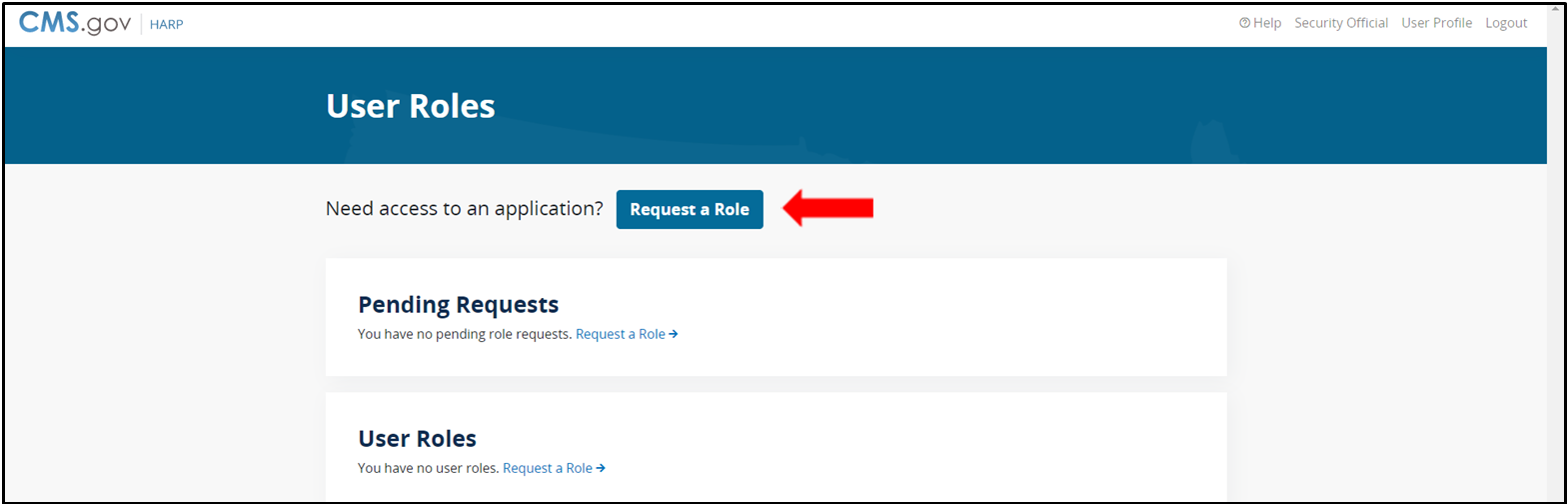
|
| Expand |
|---|
| title | Step 3: Select the QualityNet SLACK Program. |
|---|
| 
|
| Expand |
|---|
| title | Step 4: Select your Organization. |
|---|
| 
|
| Expand |
|---|
| title | Step 5: Select the Slack Member role. |
|---|
| 
|
| Expand |
|---|
| title | Step 6: You will be notified via email when your role has been approved. |
|---|
| Once your role has been approved by your SO, you will then have access to Slack. |
|
| Panel |
|---|
| borderColor | #4A154B |
|---|
| titleColor | #ffffff |
|---|
| borderWidth | 1 |
|---|
| titleBGColor | #254b78 |
|---|
| borderStyle | solid |
|---|
| title | REQUESTING THE SLACK SO ROLE |
|---|
| Each organization needs to designate a Security Official (SO) who will be responsible for approving individuals for access to Slack within their organization. Below are the steps for requesting to be assigned as an SO. The submitted request will be sent to the Master Slack SO for approval. Once the request is approved, the organization SO will have full access to approve members of your organization for access to Slack. Once you have created your HARP account (For instructions on the process, refer to the HARP page), or if you have an EIDM account, the next step is to request the QualityNet SLACK SO role. Expand the steps below to view the process.
| Expand |
|---|
| title | Step 1: Login to your HARP account which will take you to your User Profile. From there, select “User Roles” |
|---|
| 
|
| Expand |
|---|
| title | Step 2: Request a role |
|---|
| 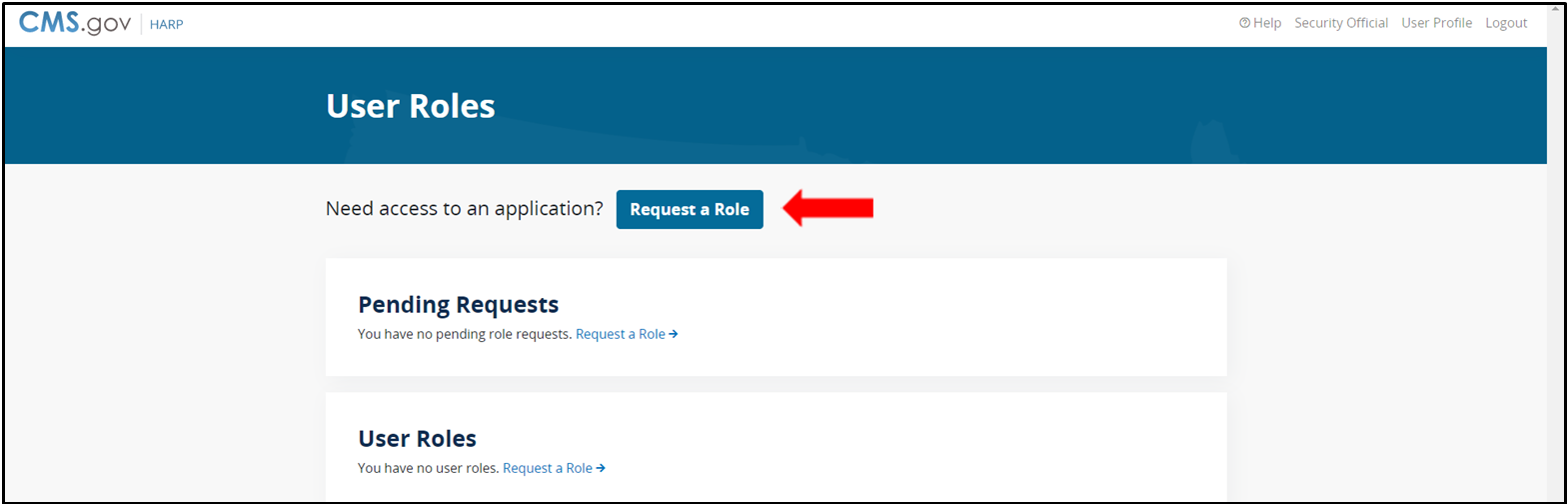
|
| Expand |
|---|
| title | Step 3: Select the QualityNet SLACK Program. |
|---|
| 
|
| Expand |
|---|
| title | Step 4: Select your Organization. |
|---|
| 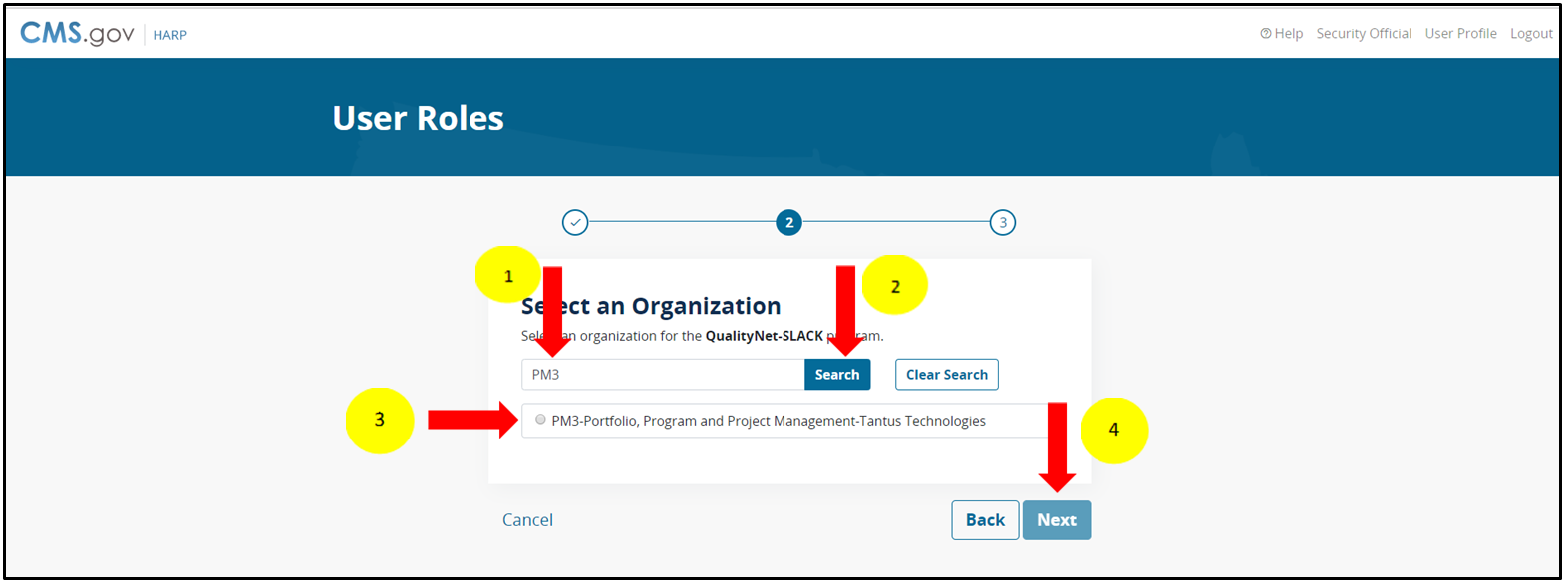
|
| Expand |
|---|
| title | Step 5: Select the SLACK SO role. |
|---|
| 
|
| Expand |
|---|
| title | Step 6: You will be notified via email when your role has been approved. |
|---|
| Once your role has been approved, you will then have access to approve the members of your organization for access to Slack. |
|
|
| Horizontal Navigation Bar Page |
|---|
| User Resources
Analytics
| Expand |
|---|
| title | Delve into the interactivity of Slack to make it more effective and targeted for your use. |
|---|
| Get insight about your channels to increase functionality with data like: - Where people send the most messages and files – private vs. public, channels vs. direct messages
- Total number of members and number of messages sent
- Number of weekly or daily active members
To access the Analytics Dashboard: - Click on your Profile.
- Select Tools.
- Select Analytics.
|
QualityNet Slack Add-Ons
| Expand |
|---|
| title | How to Request A QualityNet Slack Add-on |
|---|
| The QualityNet Slack app requests process provides a simplified, concise, effective and streamlined process. - Please start submitting new requests for app integrations to QualityNet Slack by joining the #plz-apps channel and submitting a QualityNet Slack App Request intake form by selecting the pinned shortcut or the shortcut icon in your message window.
- New App request guidelines will be delivered directly to you via Slackbot message.
- Refer to the pinned items section of the #plz-apps channel for instructions on how to access the app request form. Please ensure that all fields are completed in the form and details are provided for User Stories (specific use cases for the app). Leaving the User Stories field unanswered (N/A) will not provide sufficient information for your app request form to be reviewed.
- The current #app-requests channel has been retired and is no longer used for tracking the app requests. All users who are part of #app-requests channel are requested to join the #plz-apps channel.
|
Security Guidelines
- PHI/PII shall never be shared within Slack. If this occurs, a Security Incident should be opened immediately.
- Slack users shall be mindful of the type of content that is made publicly Vs. within private channels.
- Slack is available on mobile devices. However, users should NOT download files on personal mobile devices as this may violate HCQIS CFE policies.
- ONLY CMS approved Slack application (plug-ins) will be made available. To request an application please follow #app-requests on your Slack Dashboard
| Expand |
|---|
| title | QualityNet Slack Team |
|---|
|
|
|
| Horizontal Navigation Bar Page |
|---|
| FAQsGENERAL | ACCESS | WORKING IN SLACK | SLACK & ATLASSIAN
| Panel |
|---|
| borderColor | #4A154B |
|---|
| titleColor | #ffffff |
|---|
| borderWidth | 1 |
|---|
| titleBGColor | #254b78 |
|---|
| borderStyle | solid |
|---|
| title | General |
|---|
|
| Expand |
|---|
| QualityNet Slack is a digital based collaboration platform that allows you to connect with individuals as well as groups within the HCQIS Community using a variety of different methods including: Channels, Direct Messaging, Voice Calls, Screen Share, File Sharing and more. Learn more about Slack here. |
| Expand |
|---|
| title | Who will be granted access to Slack? |
|---|
| Currently, CMS and all contractor users of pre-approved organizations in HARP can immediately request a user role. |
| Expand |
|---|
| title | Will the QualityNet instance of Slack integrate with the Office of Information Technology (OIT) instance of Slack? |
|---|
| There is the possibility to have shared channels between the QualityNet and OIT instances of Slack in the future; however there are no channels shared at this time. |
|
| Panel |
|---|
| borderColor | #4A154B |
|---|
| titleColor | #ffffff |
|---|
| borderWidth | 1 |
|---|
| titleBGColor | #254b78 |
|---|
| borderStyle | solid |
|---|
| title | Access |
|---|
|
| Expand |
|---|
| title | How do I register for a HARP account? |
|---|
| For instructions on how to register for a HARP account, visit the HARP page. |
| Expand |
|---|
| title | How do I request access to Slack? |
|---|
| Register for a HARP ID. Once the HARP account has been created, log into HARP and request a QualityNet Slack account via a HARP User Role. For instructions on this process, visit the HARP page. |
| Expand |
|---|
| title | How do I log into Slack? |
|---|
| From your PC web browser:
 Slack Slack
Windows | Downloads
- Download Slack for free for mobile devices and desktop. Keep up with the conversation with our apps for iOS, Android, Mac, Windows and Linux.
From your Android:
|
|
| Panel |
|---|
| borderColor | #4A154B |
|---|
| titleColor | #ffffff |
|---|
| borderWidth | 1 |
|---|
| titleBGColor | #254b78 |
|---|
| borderStyle | solid |
|---|
| title | Working in Slack |
|---|
|
| Expand |
|---|
| title | What Slack training resources are available to me? |
|---|
| There are many ways in which HCQIS Slack users can get training and help on learning Slack and getting the most out of the tool. Options include: - Slackbot: This is a tool to assist on how to do something in Slack by asking Slackbot a question or entering keyword(s). Slackbot will provide an answer or suggest articles from the Slack Help Center.
- Slack Foundry: This is a training app for Slack installed on the HCQIS instance of Slack. It provides integrative tutorials to help your team get the most out of slack.
- Slack Tips: Learn how your team can get more out of Slack. Review documented tips on topics ranging from Slack Basics to Cross-Functional Collaboration.
- Slack Channels: Send questions and comments to the HCQIS Slack team via the following Slack channels: #help-slack and #announcements-cms-hcqis
The following training resources are also available:
|
| Expand |
|---|
| title | How many participants can join a Slack call? |
|---|
| The maximum call participants are 15. For more information on making a call in Slack, visit the Slack help center here. |
| Expand |
|---|
| title | Where are the recordings of calls stored in Slack? |
|---|
| Recordings or transcriptions of calls are not recorded or stored in Slack. For more information, visit the Slack help center here. |
|
| Panel |
|---|
| borderColor | #4A154B |
|---|
| titleColor | #ffffff |
|---|
| borderWidth | 1 |
|---|
| titleBGColor | #254b78 |
|---|
| borderStyle | solid |
|---|
| title | Slack & Atlassian |
|---|
|
| Expand |
|---|
| title | Will QualityNet Slack integrate with QualityNet Atlassian like HipChat did? |
|---|
| Slack is currently integrated with QualityNet Jira Server only. To request more info please contact us at Slack@hcqis.org or #help-slack. |
|
|
|

 ISG Playbook
ISG Playbook One SOG Game Plan
One SOG Game Plan Enterprise Services
Enterprise Services EQRS
EQRS HQR
HQR iQIES
iQIES QIES
QIES QIO
QIO SOG
SOG CCSQ QNet Library
CCSQ QNet Library APIs
APIs Communications
Communications Data & Analytics
Data & Analytics DevOps & Cloud
DevOps & Cloud Human-Centered Design
Human-Centered Design IT Governance
IT Governance Lean-Agile Center of Excellence
Lean-Agile Center of Excellence Portfolio Management
Portfolio Management QNet Chat
QNet Chat QualityNet IT Services
QualityNet IT Services Resilience
Resilience  Risk Management
Risk Management Security
Security ServiceNow
ServiceNow Knowledge Base
Knowledge Base Contact Atlassian Support
Contact Atlassian Support DAB
DAB DHAQS
DHAQS DPES
DPES DQSAS
DQSAS DQSGED
DQSGED DQSOS
DQSOS ISS
ISS SIS
SIS CCOM
CCOM HEIST
HEIST PM3
PM3