- Created by Angel Tucker, last modified by Wendy Goldband on Jun 13, 2023
You are viewing an old version of this page. View the current version.
Compare with Current View Page History
« Previous Version 593 Next »

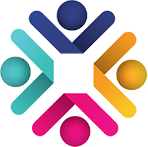 QualityNet Slack
QualityNet Slack
Slack is a digital based collaboration platform that allows you to connect with individuals as well as groups within the CCSQ Community using a variety of different methods including: Channels, Direct Messaging, Voice Calls, Screen Share, File Sharing and more.
CCSQ QualityNet Slack is HARP (CMS Okta) integrated. If you plan to use QualityNet Slack, first obtain a HARP ID and then submit a request for a QualityNet Slack user role. The Security Official (SO) within your organization will review and approve the role request.
APP INTEGRATIONS | SPECIAL FEATURES | IMPORTANT SLACK CONCEPTS | TRAINING CLASSES | YOUTUBE PLAYLIST
CCSQ QualityNet Slack has a number of app integrations which aim to enhance your user experience and ultimately allow you to work more efficiently. If you would like to submit an app integration request please contact the #help-slack channel or create a ticket in the QNASK Jira project.
What is it? If you are part of IT Services, you can get a special email address to send notifications from any service that will show up in your channel of choice. Each integration has its own email address and customizable name and icon. Notifications configured for alerts in CCSQ QualityNet Slack Channels can only have hostnames and Internal (non-resolvable) IPs. Below are samples of how the Email app provides value:
• NetIM Alerts can be configured to send up/down alerts to include hostname to send to a defined Slack Channel(s).
• Team Distribution lists/mail boxes within Outlook can send email to a Slack Channel.
• BuildDevOps reporting tools (Splunk, Nagios) can be configured to send alerts to a defined Slack. Channel(s). Alerts frequently contain the hostname and Internal IP of the instance that triggered the alert. This notifies BuildDevOps teams there is an issue with a DevOps instance.
Who is it for? IT Services
Why use it? Users or teams can send alerts and notifications to a CCSQ QualityNet Slack channel.
How? Please contact the #help-slack channel or create a ticket in the QNASK Jira project.
What is it? The Giphy app lets you search a library of animated GIFs and share them in CCSQ QualityNet Slack. Once Giphy is installed to your workspace, any member can post GIFs in conversations from the shortcuts menu (lightning bolt icon to left of the message field.)
Who is it for? Any Slack user
How? In the message field, click on the lightning bolt icon. It opens a pop-up box for shortcuts. Enter in the word Giphy, then select “find and share a gif with Giphy”. Fill in the type of gif you’d like to search for and click Search. A GIF will load into your message box. Don’t like the selection? Then search for another by clicking Shuffle. Once you find the animated GIF you like, click Share.
Alternatively:
- Type in the message box: \giphy
- Click enter
- Click Send
- Now fill in the word or phrase you’d like to search for in the pop-up box. Once you find the gif you like, Click Share.
What is it? GitHub Enterprise app expands GitHub by posting notifications of commits and pull requests to a channel in CCSQ QualityNet Slack.
Who is it for? Developers, QA engineers, project managers, release engineers, operations and managers
Why use it? You can now be instantly notified through a Slack channel whenever there is a commit or pull request made in your GHE organization. Notifications can be configured in both the repository and at the organization level.
How? Please contact the #help-slack channel or create a ticket in the QNASK Jira project.
What is it? Jenkins Cl app expands Jenkins by posting build start, success, and failure notifications to a channel in CCSQ QualityNet Slack.
Who is it for? Developers, QA engineers, project managers, release engineers, operations and
managers
Why use it? You can now be instantly notified through a CCSQ QualityNet Slack channel of your Jenkins build results.
How? Please contact the #help-slack channel or create a ticket in the QNASK Jira project and provide the CCSQ QualityNet Slack channel(s) where you would like to receive notifications and please also include the name of your Jenkins Master.
What is it? New Relic is a tool that monitors applications and servers in the CCSQ cloud. The New Relic integration with CCSQ QualityNet Slack allows it to securely send notification alerts (containing sensitive information) to a specific Slack channel. Sensitive information will consist of one host and private IP only.
Who is it for? Developers, QA engineers, operations, and managers
Why use it? You can now be instantly notified through a CCSQ QualityNet Slack channel of alerts sent by New Relic.
How? Open a ServiceNow ticket, assign to HIDS OPS APM team, and provide the Slack channel(s) where you would like to receive notifications. Include the name of your New Relic account. Alternatively, New Relic notifications can be requested during your migration to New Relic.
Best Practices
Instead of using a public or team channel, organizations should have a dedicated private CCSQ QualityNet Slack channel to access New Relic alerts.
What is it? The QualityNet Confluence integration with Slack allows Confluence to securely send notifications about project updates to a specific Slack channel with a direct link to the update. The integration connects Confluence spaces to your Slack channels so the whole team has one conversation and is kept up-to-date.
Who is it for? Anyone who has access to CCSQ QualityNet Slack that would like real time updates from QualityNet Confluence.
Why use it? Relevant information at your fingertips! Give your team members constant, accurate, and up-to-date Confluence information about work being done on team projects. Let team members know when you’ve created a new page, blog post, calendar entry, or page update. Select from 4 notification alerts – page creation, page update, blog post, and calendar entry.
How? Contact the #help-slack channel or create a ticket in the QNASK Jira project to get Confluence integrated with the Slack channel of your choice.
Best Practices
- Limit the number of integrations you request for one channel so that only relevant and significant notifications are received.
- Search for anything on Confluence from Slack by typing the command:
/confluence_server search topic
What is it? The Jira server integration with Slack allows Jira to securely send notifications about project/task updates to a specific Slack channel. The integration helps connect Jira Server projects to your Slack channels so the whole team has one conversation.
Who is it for? Anyone who has access to CCSQ QualityNet Slack that needs to view alerts from QualityNet Jira.
Why use it? Relevant information at your fingertips! Give your team members constant, accurate, and up-to-date Jira information about work being done on team projects. Let team members know when you’ve created an issue and its work progression.
How? Contact your QualityNet Jira project admin to configure CCSQ QualityNet Slack notifications for your respective projects. If you are unaware of who the project admin is for the project you want to receive notifications about, you can request help by reaching out through the #help-slackchannelor creating a ticket in the QNASK Jira project.
Best Practices
Limit what you request so that only relevant and significant notifications are received.
QualityNet Jira Integration with QualityNet Slack HCQIS CHAT Presentation
What is it? The RSS integration allows you to subscribe to an RSS or Atom feed URL and receive updates in CCSQ QualityNet Slack. Feeds will be fetched periodically, and new items will be posted to the specified channel.
Who is it for? Users of SaaS products/services
Why use it? Get notified immediately about any outage/service degradation of the product/service you are using.
How? Please contact the #help-slack channel or create a ticket in the QNASK Jira project.
Best Practices
With RSS you can find out immediately if there are any system issues rather than having to check status updates.
What is it? Zoom is an Audio/Video conferencing tool to make phone calls with video, audio and instant screen sharing. The CMS Zoom integration with Slack allows it to start meetings from any Slack channel, private group, or direct message using the slash command (/zoom). Note: Users with non-CMS Zoom accounts will not be able to start meetings. Who is it for?
Who is it for? Any CCSQ QualityNet Slack member that has a CMS Zoom account can use it to start or schedule a Zoom meeting. Any Slack member can join meetings even if they do not have a CMS Zoom account.
Why use it? Convenience! You can now instantly start and schedule Zoom meetings from any CCSQ QualityNet Slack channel, private group, or direct message using the /zoom slash command.
How? First time users, please remember to authorize Zoom during initial use by providing authorization for Slack to your CMS Zoom. When starting a Zoom call in a channel, use @member_username to notify the members whom you would like to invite.
QualityNet Slack is more efficient and fun to use than ever before with audio and video clips. A new built-in feature located in your message composition box now lets you record clips up to 3 minutes long!
![]()
Anyone in a channel or direct message (DM) can easily make a recording and share ideas, updates, or just say hello. Recipients can reply in a thread with a clip of their own. The feature is available on both desktop and mobile and allows you to share your screen while recording.
**Important Note!
Remember! Slack is neither a System of Record nor approved for sensitive information. Enjoy using Clips, but DO NOT share any Personally Identifiable Information (PII) or Protected Health Information (PHI) in CCSQ QualityNet Slack
Recording a Video Clip
Follow these steps to record a clip:
From a channel or (DM), click the camera icon in the message field.
You can either record yourself speaking or a screen you’d like to share. Select with a click. You can also start sharing once you’re recording, and stop sharing at any time.
Click Record.
When you’re finished, click Stop.

5. You will now have the option to re-record, by selecting Retry. You will also have the option to download your recording.

6. When complete, click Next and add a message if you’d like.
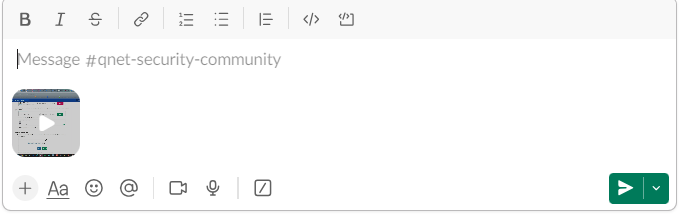
7. Click the paper plane icon to send your clip.
Recording an Audio Clip
- From a channel or DM, click the microphone icon in the message field. Slack will start recording automatically.

2. When you’re finished, click the blue check mark button to stop recording.
3. Add a message if you’d like, then click the paper plane icon to send your clip.

Play a Clip
- Press the play button on a clip. For any clip, select 1X to adjust the playback speed.

- For video clips, click the closed caption icon to turn captions on or off.

3. All clips are automatically transcribed. To read a transcript, click the three lines icon on any clip.
Delete a Clip
- Hover over a clip and click the three dots icon.
- Click Delete clip.
- Click Yes, delete this clip.
Other commands available with the three dots icon include download, share, copy, open video in new window or thread, and copy video link.
QualityNet Slack allows you to add members to a channel in bulk. Add up to 1000 people to a channel at once! Here’s how:
- Open the channel to which you’d like to add people.
- Click the cluster of profile pictures in the top right.
- Click the Add people button .
- To add a few people, search for the members you'd like to add by name or email address and select them.
- Or to add a large group, paste a list of names or email addresses (numbering up to 1000) into the field.
- When you're done, click Add.
Bulk add members from existing channel to new channel or meeting invite
In some cases, you may want to add members from an existing channel to a new channel or a meeting invite. You can bulk copy and paste up to a 1000 of those channel member names or email addresses.
Here’s how to bulk copy those member names or emails:
- From your desktop, open a channel.
- Click the channel name in the channel header.
- Select the Settings tab.
- Click Copy member names or Copy member email addresses.
Note:
To add someone from a shared connect channel, it must be with their email address; inputting their username will not successfully add them.

If you are in the QualityNet Slack workspace but would like to meet with someone from any CMS Gov Slack workspace, you now have the opportunity to be connected!
Go to #help-slack and make a request for creation of a special channel that allows you to invite CMS Gov Slack users to join you there. If approved, the channel will be available on QualityNet Slack for users from each of the workspaces to meet in real time. When you make your request include with whom you want to connect, their email, and the reason for your connection. You can request more than one new channel.
The new connected channels give you the ability to:
• Connect with users from CMS Gov Slack workspaces through specially created QualityNet channels
• Collaborate with CMS Gov Slack workspace users
• Send messages to CMS Gov Slack workspace users
• Make announcements and use any other Slack channel functionality to communicate with CMS Gov Slack workspace users
Note:
Just like an old-fashioned switchboard, you can only be connected through individual channels on QualityNet Slack and not to the entire CMS Gov Slack workspace of channels. In other words, it is not possible to jump onto CMS Gov Slack and join any channel. You must have specific connected channels created on QualityNet Slack by our QualityNet Slack team in order to communicate.
So go ahead. You are now connected!
Share a message from private conversations in QualityNet Slack. This feature allows you to forward a private message to another conversation, similar to forwarding an email. Messages can be forwarded to any number of individuals and to public or private channels. There are two optional methods for sharing a private message.
Share Private Messages Option 1:
1.Hover over the message and click the Forward message icon on the toolbar that pops up.

2. A new pop-up window opens.
3. In the first field, search for the channel or person you are wanting to forward the message and add them.
4. Add an optional message if you'd like.

5. Click Forward.
6. If sending to a public channel, a warning message will ask you to confirm.
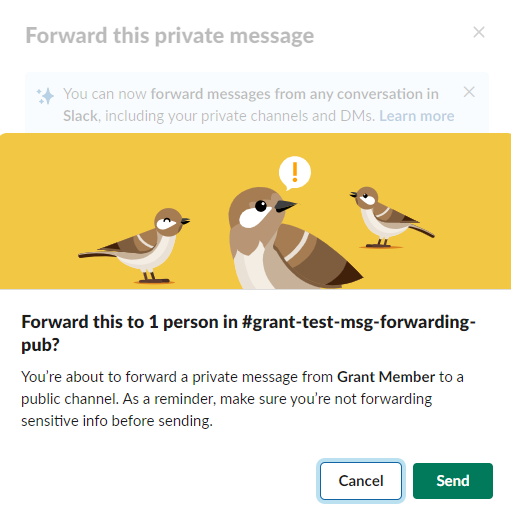
7. Click Send.
Share Private Messages Option 2:
1.Hover over the message and click the Forward message icon on the toolbar that pops up on the left.
2. Click Copy link.

3. Paste the link in the Direct Message or Channel you’d like to share the message.
4. A preview of what is being shared will appear underneath the link.
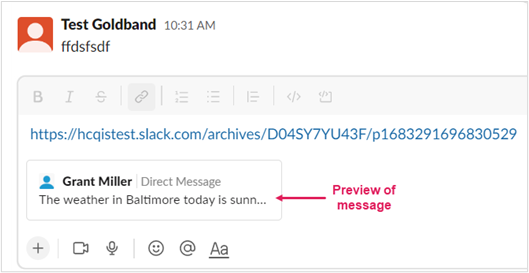
5. A warning will pop up that you are about to share a private conversation.

6. Click Send.
Using either option you’ll have just shared your private message!

Huddles is a Slack feature that works both inside a Slack channel or direct message. It's a quick and easy way to meet live with anyone in QualityNet Slack! If talking something out is faster than typing it out, you’ll want to start a huddle.
![]()
When a huddle is open, any member of the channel or direct message can come and go as they please. Attendees can share their screen, and others can draw on it. There is also an option for live captioning.
Starting a Huddle
To start a huddle, click the headphones icon in the bottom left. Anyone can join the huddle once it’s in session by also pressing this button.
When you start a huddle in channel, channel members will see the active huddle in the sidebar, and you can invite any member to join you.
Here are the steps:
- Open a channel or DM.
- Click the headphones toggle in the bottom left corner of your sidebar.
- Once the huddle has started, you can click the microphone icon to mute yourself, the screen icon to share your screen, or the add people icon to invite specific people to the huddle.
- To turn on live captioning, click the name of the person actively talking in the bottom left corner of your screen. Click the three dots icon, then select Turn on captions.
- To leave a huddle, click the headphones toggle at the bottom left corner of your sidebar.

Differences between Slack telephone calls  and Huddles
and Huddles ![]()
- Huddles can have 50 people while calls can only have 14.
- People can leave huddles at any time, including the host.
- Anyone in the channel or direct message where the huddle was started can join the huddle at any time.
Ways to use Huddles
Some great ways to use Huddles include:
- Open office hours – One or more persons can drop in anytime during those hours.
- Brainstorm sessions – These are great after you’ve left a meeting with a list of action items for your team. A quick huddle is a casual way to get everyone up to speed while the takeaways and goals are still fresh. Slack Huddles support screen sharing, so you can pull up a spreadsheet or document to log ideas or a calendar to discuss timelines.
- War room – After a new launch, a Huddle is a great way to have an open “room” to address feedback that rolls in.
- Social get-togethers – Huddles are a great way to gather for hangouts like lunch and happy hours without the stress of video.
Huddle Features
📹 Video with one click so you can be seen by others
📺 Multi-person screen sharing, drawing and cursors
🥳 Fun, relaxed atmosphere filled with your favorite emoji, reactions and “stickers”
💬 Message thread that automatically saves to channel
Pick three different views:
- Slack sidebar: where the huddle starts
- Mini window: pop out for a small view
- Large window: for screen shares and seeing bigger sized video


Popping out the Mini window
You can stay right in the Slack sidebar or you can pop the huddle out into a new window. The “pop-out” button will open a mini-window where you can see the participants and the message thread.

Opening the large window
When you click on a participants’ avatars, on their video, or on a screen share, a large window opens so you can get a better look at your team and their screens.

Dedicated message thread
Now you’ll have a dedicated message thread created in the conversation where you started the huddle. You can send messages, links and files just like you do in Slack channels and direct messages. All messages sent in the thread are automatically saved in the channel where the huddle started so you can always research a past conversation topic.
When the huddle is active, channel members can see a huddle block in the conversation. People who are not in the huddle can see the topic and the thread in this block. After the huddle is over, the huddle block stays in the channel where the huddle started.

Turn on video
Now you can turn on video in huddles. Simply click the camera icon. You can choose to hide our self-view. This will hide your view of yourself, but everyone else in the huddle can still see your video.
Reactions
Participants can send Reactions for their whole team to see. These reactions display briefly, then disappear.
- Effects are a special type of reaction that sends an animation.
- Stickers, like “raise hand”, are reactions that persist on your avatar until you remove them.

Huddles themes
You can add a theme to the background of your huddle to set the mood. All huddle participants see the same theme. So, changing the theme changes it for everyone in the huddle.
Live transcript
When enabled, live streaming captions accompany an ongoing huddle. Captions are not saved or shared after they huddle. However, you can copy and paste the transcription before leaving the huddle to have a recorded document.
Watch the Huddles QualityNet Chat Presentation from December 2022 Barbarasaurus Presents: Discovering the New Slack Huddles Features
If you would like a task reminder for yourself, someone else, or your entire team, QualityNet Slack can help you do that. You can even set a reminder for a conversation you’d like to come back to later. Here are the steps for each scenario.
To send a reminder to someone else or an entire channel:
- Click the
 plus icon in the message field.
plus icon in the message field. - Type in the word remind and select /remind.
- /remind will automatically fill in your composition box
- Next fill in the name of the individual using the @sign or the channel using the #sign.
- Compose the details of your message reminder.
- Last, add in the time.
- You’re all set! Click send and Slackbot will deliver your reminder to either the individual or channel at the desired time.



Examples of Reminder Formats

To send a reminder to yourself:
- Click the
 plus icon in the message field.
plus icon in the message field. - Type in the word remind and select Set yourself a reminder.
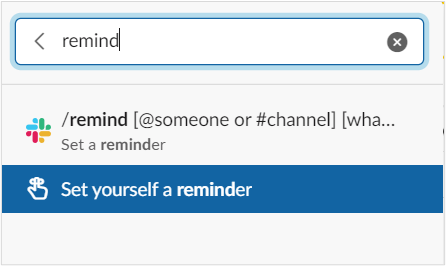
*Note:
You can set recurring reminders for yourself or a channel, but not for someone else. You can also set reminders to repeat by the day (ex. every Monday) but not in time increments (ex. every hour).
To set a reminder for a conversation:
- Hover over conversation and click the 3 dots.
- Click Remind me about this.
- Select time.
- Custom lets you create an additional note.

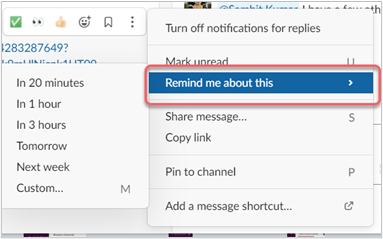
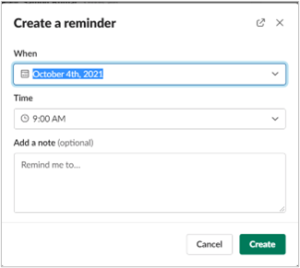
Split View - Watch 2 Conversations at One Time
Threads are not the only feature in QualityNet Slack that let you open a conversation in the right sidebar. The split view feature lets you see information side-by-side from all different parts of Slack. That means you can open and view two conversations or channels without having to move back and forth between them. Here’s how:
- From your desktop, right-click on a conversation name and choose Open in split view.
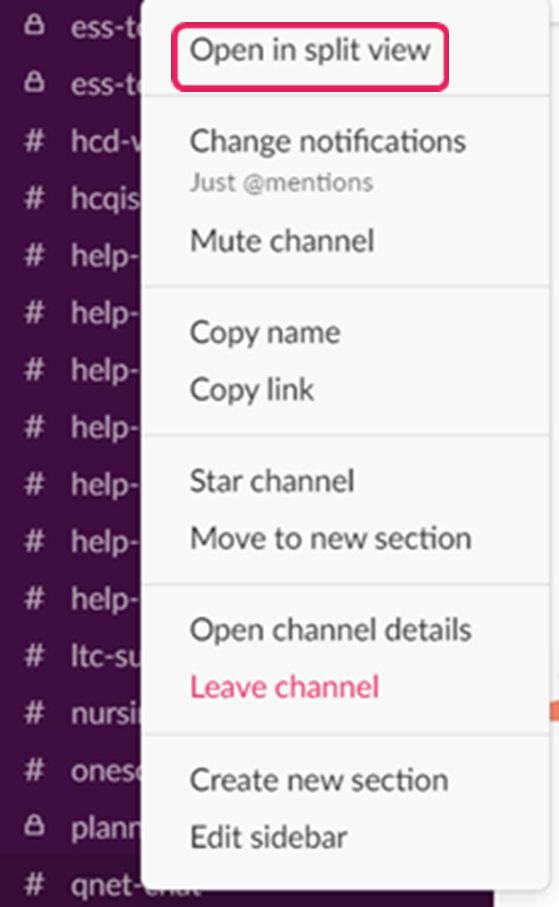
Alternatively, press Cmd (Mac) or Ctrl (Windows/Linux) and click the name of a conversation or channel in your left sidebar
2. The conversation or channel will automatically appear on the right sidebar.
3. Click and drag the separator bar in the middle to adjust conversations to your preferred width.


4. To close split view, click the close icon in the top right.
What you can open in split view:
- Channels and direct messages (DMs)
- A new message from the compose button
- Items at the top of your sidebar like Mentions & reactions, Saved items, All unreads, and more
- Suggested search terms when you type in the search field
- Pinned messages
- Thread replies
Use Threads to Keep Organized

What is a thread?
Threads help you create organized discussions around specific messages. They let you discuss a topic in more detail, keeping conversations intact and uninterrupted without adding clutter to a channel or direct message (DM) conversation. Threads appear in the as “mini sidebar” conversations in a channel on the right-hand side.
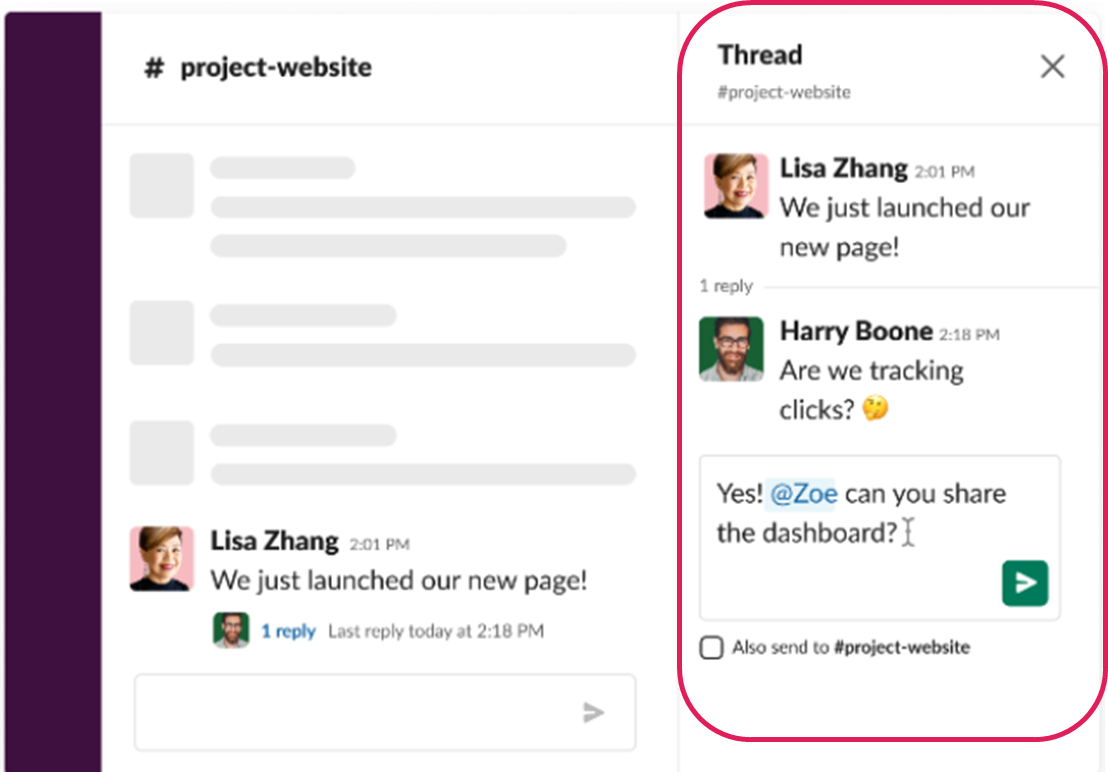
How?
Start a thread from any message whether in a channel or DM.
1. Hover over the message to which you'd like to reply.
2. Click the Reply in thread conversation bubble icon.

3. Type your reply and send your message.
You’ll be notified of new replies to a thread if you started a thread, replied to a thread, or were mentioned in the original message or any thread replies.
For a thread you haven’t engaged with, you can choose to follow it to stay in the loop.
1. Hover over the thread.
2. Click the three dots icon.
3. Select Get notified about new replies to receive notifications for all new thread replies, or Turn off notifications for replies to stop receiving notifications.


See all conversations you’re following:
Select Threads at the top of your left sidebar. Threads with unread replies will appear at the top of the list.

Bonus Tip!
When others would benefit from seeing your thread reply, you can send your reply back to the channel or DM’s main view. Simply check the also send to #channelname box below your message before sending it.
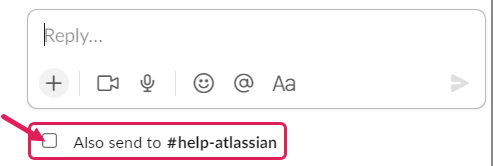
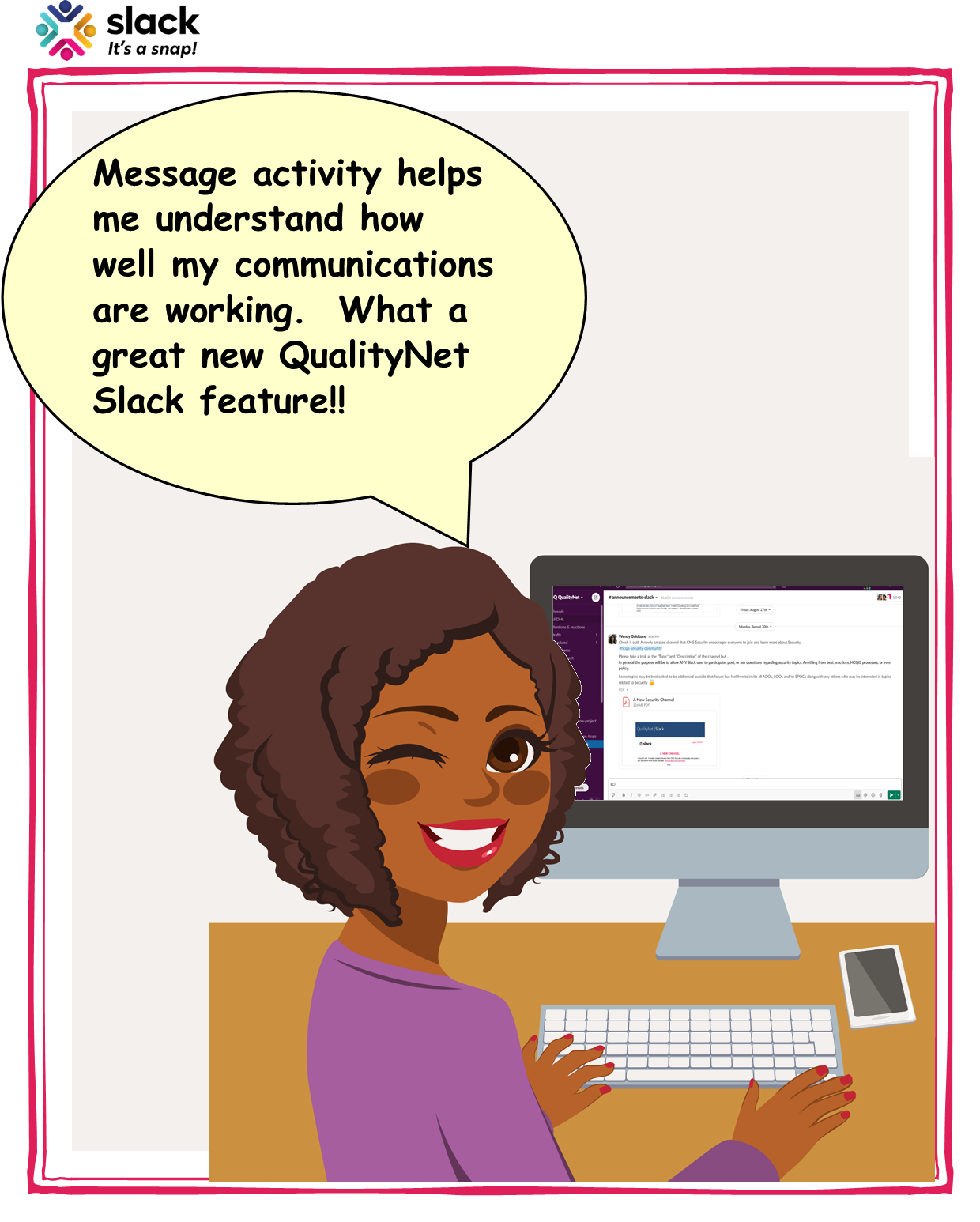
QualityNet Slack has a View Message Activity feature, available by request. It's a great feature that allows you to track the impact of your communications. Here’s what you can expect when using View Message Activity:
- View message activity for messages sent in the last 12 months in public channels with at least 50 members
- Owners, admins, and members with permission can see how many people have interacted with a given message.
-Measure impact of announcements and internal communications.
- View message data from the channel where the message was posted.
-See message views, reactions, clicks, and shares on a message.
Gaining Access
To gain access to the View Message Activity feature, anyone on your team can make a request to #help-slack. Once your request is made, you’ll be set to go.
Steps
- Hover over a message and click the three dots icon.

2. Select View message activity.

3. If you'd like, click the date ranges under Activity over time to adjust the graph.
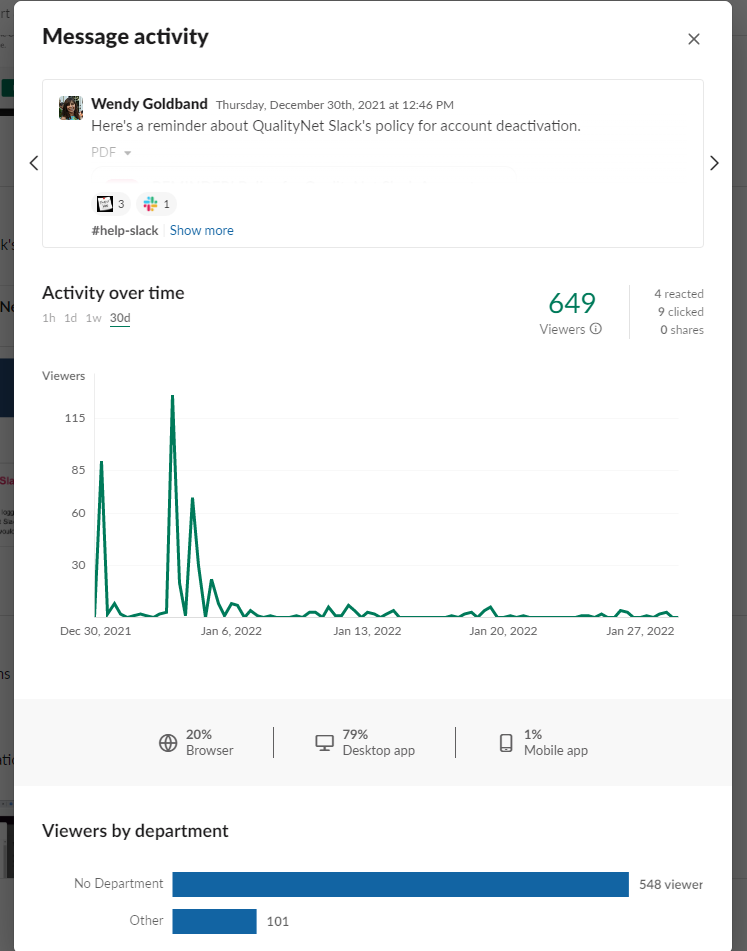
Message Activity Data
Data that you can collect with the Message Activity feature includes:
- Activity stats - number of members who have viewed, reacted to, or clicked a message, and the number of times a message was shared
- Graph - visual representation of message views over time
- Device summary - percentage breakdown of where members first viewed the message: in a browser, in the Slack desktop app, or in the Slack mobile apps
- Top Replies - preview of message’s threaded replies with the most reactions
- only visible when the message has at least one reply
*Note
Only activity for messages that have been sent in the last 12 months in public channels with at least 50 members can be viewed. Message activity is not available for messages in Slack Connect channels or private channels.

Quickly and easily find recent conversations in QualityNet Slack in the new Drafts & sent section. Once in the section, you can view all your drafts, scheduled messages, and sent messages.
Here’s how:
1, Login to the Drafts & sent section located near the top of the left-hand navigation panel.

2, Click on the corresponding tabs for Drafts, Scheduled, and Sent to view the contents. Drafts and Scheduled tabs will display a number indicating how many messages are contained in their folders. The Sent folder will contain all messages you’ve sent in your history.
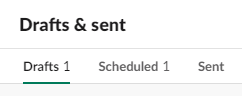
Tip! You can send messages in real time, or schedule them to send later. If you start writing a message and don’t send it, it’ll automatically save as a draft.
Press Enter to send your message. Or click the down arrow icon (next to the paper plane icon) to schedule it for later.

Learn more! - Head to our Resources tab and download our Workflows training slides and training recordings. Or register for an upcoming Workflows 201 interactive training.
You can customize the look of your QualityNet Slack workspace.
Change Your Badge Color
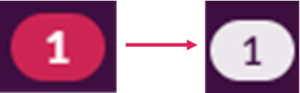
Badges notifying you of direct messages are circular white icons. If you prefer a red colored badge, here are the steps to take:
- Click your profile on the right side of the upper border.
- Click on Preferences.
- Click on Themes.
- Scroll down to Colors and click on Colorful Badges.

That’s it! Your badges will now be red.
Change Entire Workspace Appearance
If you'd like, you can also change the appearance of your entire workspace.
While in the Themes section of Preferences, you can switch from Light to Dark background. Or scroll down and click Create a Custom Theme. Or scroll down even further and select from a variety of color themes that Slack has premade.
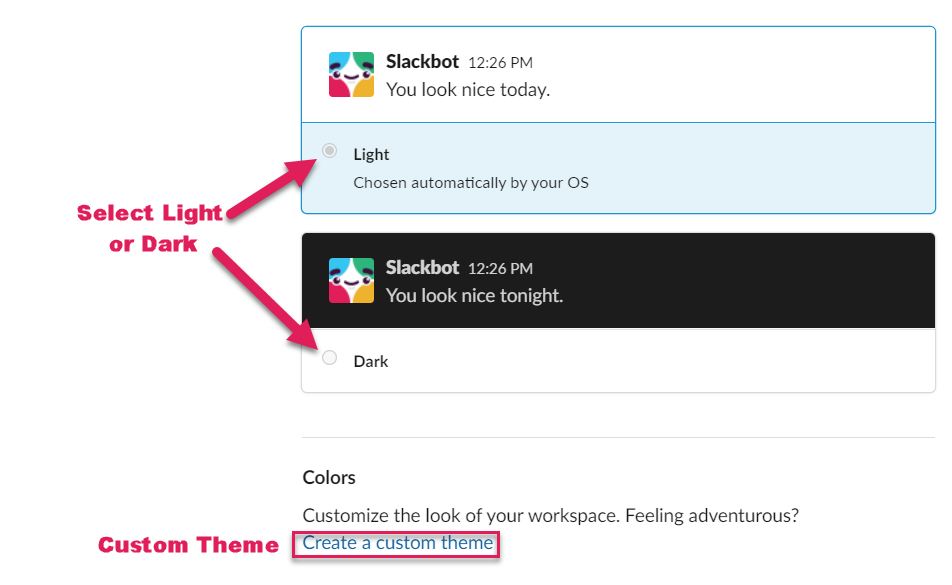
The following are important concepts to understand when exploring QualityNet Slack.
Workspaces | A Slack workspace maps to an organization or a department—think of it as an office building that you need to be invited into. The Slack desktop and mobile apps allow you to log into multiple workspaces at once. |
Channels | Channels are like large conference rooms or offices inside the office building, and can be created for any project, topic, or team. Channels can be public, meaning anyone in the workspace can read or join, or private. Channel names always start with a # (pound sign or hashtag). |
Direct Messages | Direct messages (also known as DMs) are smaller conversations in Slack that happen outside of channels. DMs work well for one-off conversations that don’t require an entire channel of people to weigh in, like if you wanted to ask a teammate to reschedule a meeting. You can DM a single person, or several people at once. |
Conversations | Channels and direct messages are structured similarly in Slack. We refer to them jointly as conversations. |
Threads | Threads help you create organized discussions around specific messages within a conversation. |
Mentions | Mentions are a direct way to notify people of something that needs their attention in Slack. They start with an @ (at symbol). |
Reactions | An emoji reaction can be attached to a message to replace the need for a follow-up message. You can add multiple emoji reactions to a message. |
ACCESSING QUALITYNET SLACK
CCSQ QualityNet Slack is located at: https://hcqis.slack.com. Use your HARP credentials to login.
Don't have your HARP credentials?
HCQIS Access Roles and Profile (HARP) is CCSQ's secure identity management portal. You will need to create a HARP account in order to request access to CCSQ QualityNet Slack or any other QualityNet IT Services.
Watch this video to learn how to gain QualityNet Slack access in four easy steps.
**Please note that the label in the top-left corner of QualityNet Slack will now say CCSQ QualityNet.
Steps to Access CCSQ QualityNet Slack
Step 1: Register for a HARP ID. For instructions on the process or for more information about HARP, please refer to the HARP page.
*Note: After your first login to HARP using your EUA credentials it will activate the PIV login feature for future use. If you are having trouble with utilizing PIV to log in, please sign in using your EUA. If you have any issues logging into HARP with your EUA credentials, please contact the Service Center at (866) 288-8914.
Step 2: Once the HARP account has been created, login to HARP and request a QualityNet Slack user role. Follow the instructions below for requesting a Slack User Role to submit this request. Here's what to do if you don't see your organization listed.
*Note, your organization needs to have a Security Official identified before users can join.
Step 3: When the organization's Security Official approves the user role request you will receive a confirmation email.
Step 4: Now you're ready to access CCSQ QualityNet Slack via https://hcqis.slack.com using your EUA User ID and Password!!
Once you have created your HARP account (For instructions on the process, refer to the HARP page), or if you have an EIDM account, the next step is to request the CCSQ QualityNet Slack User role. Expand the steps below to view the process.
Go to https://harp.cms.gov/ and login to your HARP account.


Once your role has been approved by your SO, you will then have access to CCSQ QualityNet Slack.
Each organization needs to designate a Security Official (SO) who will be responsible for approving individuals for access to CCSQ QualityNet Slack within their organization. Below are the steps for requesting to be assigned as an SO. The submitted request will be sent to the Master Slack SO for approval. Once the request is approved, the organization SO will have full access to approve members of your organization for access to Slack.
Once you have created your HARP account (For instructions on the process, refer to the HARP page), or if you have an EIDM account, the next step is to request the QualityNet SLACK SO role. Expand the steps below to view the process.
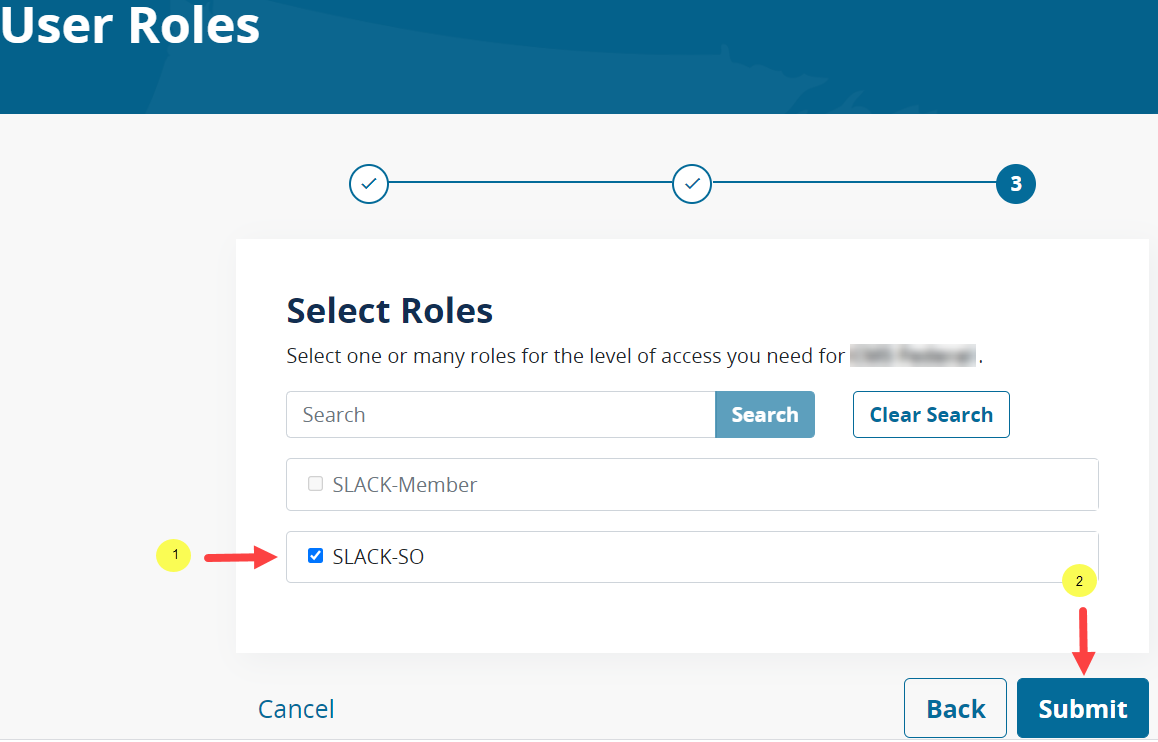
Once your role has been approved, you will then have access to approve the members of your organization for access to CCSQ QualityNet Slack.
To install a desktop version of Slack on CMS laptops, please call or submit an email request to the CMS IT Service Desk to install the software.
E-mail: CMS_IT_SERVICE_DESK@cms.hhs.gov
Phone: 410-786-2580 or 1-800-562-1963
Download Slack for free for mobile devices and desktop. Keep up with the conversation with Slack apps for iOS, Android, Mac, Windows and Linux.
From your mobile device (GFE and CFE Devices ONLY):
To download Slack on your phone (GFE and CFE Devices ONLY), find it at your app store and follow the steps. Or click from here -
- Tap Install.
- Tap the Slack icon to launch the app.
- Select "Sign In" and then select the "Sign In with URL" option.
- Type hcqis.slack.com as the workspace Url (note .slack.com will be typed for you).
- Select Sign in with HARP ID and sign into your Harp account.
- Press the open with Slack button after signing in.
- Note: Having trouble downloading or running Slack? See if your device meets the technical requirements for Slack apps.
Get to Know QualityNet Slack
*Please note that the QualityNet Slack workspace is now called CCSQ QualityNet. That is the workspace name you will see in the upper left-hand corner of your Slack screen.
Basic Slack Navigation
Resources For Getting Started
- Important Slack Concepts
- Slack Beginners Guide - Great tool for learning your way around Slack
- QualityNet Slack Basic Navigation Guide
- CCSQ QualityNet Slack Channel Naming Guide
- Slack Etiquette Guide
- Slack Quick Reference Guide 6-13-23.pdf
- Slack CMS YouTube Playlist - Access our CCSQ QualityNet Slack videos
More In-Depth Resources
Training Slides & Recordings
Recordings
- Slack 101 Essentials Training Recording 1-26-2022
- Slack 101 Essentials Training Recording 3-4-2022
- Slack 101 Essentials Training Recording 5-20-2022
- Slack 101 Essentials Training Recording 6-8-2022
- Slack Corporate 101 Training Video Recording
- Slack Corporate 101 Training PPT - Download and watch in presentation mode
Workflows QNet Chat Reboot -
#Channels to Join
- #help-slack - Get quick info, tips, tricks for using SLACK
- #announcements-cms-qnet - General announcements for the entire community
- #announcements-slack - Learn about new apps, features, and events to improve your experience
- #slack_apps - A reference library with listings and descriptions for all QualityNet Slack app integrations
- Slackbot - Ask the Slack bot a question
Slack 508 Accessibility
Tools Chat Reboots
- Slack Workflows
- Barbarasaurus Personal Interview
- Slack-Confluence Integration
- Barbarasauraus Presents: Discovering the New Slack Huddles Features
- Accessibility in Slack
Support
Analytics
Get insight about your channels to increase functionality with data like:
- Where people send the most messages and files – private vs. public, channels vs. direct messages
- Total number of members and number of messages sent
- Number of weekly or daily active members
To access the Analytics Dashboard:
- Click on CCSQ Workspace dropdown.
- Select Tools.
- Select Analytics.

Security Guidelines
- CCSQ QualityNet Slack users must follow the HCQIS Rules of Behavior and Security policies at all times.
- PHI/PII shall never be shared within Slack. If this occurs, a Security Incident should be opened immediately.
- CCSQ QualityNet Slack users shall be mindful of the type of content that is made publicly Vs. within private channels.
- CCSQ QualityNet Slack is available on mobile devices. However, users should NOT download files on personal mobile devices as this may violate HCQIS CFE policies.
- ONLY CMS approved Slack application (plug-ins) will be made available. To request an application please follow #app-requests on your Slack Dashboard
FAQs
GENERAL | ACCESS | SLACK & ATLASSIAN
CCSQ QualityNet Slack is a digital based collaboration platform that allows you to connect with individuals as well as groups within the CCSQ Community using a variety of different methods including: Channels, Direct Messaging, Voice Calls, Screen Share, File Sharing and more. Learn more about Slack here.
Currently, CMS and all contractor users of pre-approved organizations in HARP can immediately request a user role.
There is the possibility to have shared channels between the CCSQ QualityNet and OIT instances of Slack in the future; however there are no channels shared at this time.
For instructions on how to register for a HARP account, visit the HARP page.
Register for a HARP ID. Once the HARP account has been created, login to HARP and request a QualityNet Slack account via a HARP User Role. For instructions on this process, visit the HARP page.
From your PC web browser:
- Browse to https://slack.com/downloads/windows
- Download, install, then enter "hcqis.slack.com" address and login with your HARP ID and password
![]() Slack
Slack
Windows | Downloads
Download Slack for free for mobile devices and desktop. Keep up with the conversation with Slack apps for iOS, Android, Mac, Windows and Linux.
From your mobile device (GFE and CFE Devices ONLY):
To download Slack on your phone (GFE and CFE Devices ONLY), find it at your app store and follow the steps. Or click from here -
- Tap Install.
- Tap the Slack icon to launch the app.
- Select "Sign In" and then select the "Sign In with URL" option.
- Type hcqis.slack.com as the workspace Url (note .slack.com will be typed for you).
- Select Sign in with HARP ID and sign into your Harp account.
- Press the open with Slack button after signing in.
Note: Having trouble downloading or running Slack? See if your device meets the technical requirements for Slack apps.
CCSQ QualityNetSlack is currently integrated with CCSQ QualityNet Jira Server only. To request more info please contact the #help-slack channel or create a ticket in the QNASK Jira project.
Register for QualityNet Slack hands-on, interactive training sessions.
Register for a hands-on, interactive Slack Essentials Training session that will get you set up and moving like a pro in QNet Slack.
| Day | Time | Registration Link |
|---|---|---|
| Wednesday, June 14 | 1pm EST | Registration Info & Link |
| Wednesday, July 19 | 11am EST | Register Now |
| Tuesday, August 15 | 2pm EST | Register Now |
| Thursday, September 14 | 11am EST | Register Now |
Prereq for this training course!!
You must have your QualityNet Slack User Role approved. AND you must have QualityNet Slack downloaded, available on your computer, and be logged in!
Please refer to the QualityNet Slack Confluence Getting Started page for instructions or download these slides. For further questions or additional assistance on downloading, contact the Slack team at: ServiceCenterSOS@cms.hhs.gov.
Details:
Get ready! Introducing a hands-on, interactive Slack Essentials Training session that will get you set up and moving like a pro in QualityNet Slack. If you’re new to Slack or just feeling like you could use a little more instruction on how to navigate easily and knowledgeably, then Slack Essentials Training is for you!
Learn what Slack Workflows are, how they can help make your work more efficient, and how to use them. A hands-on, interactive Slack Essentials Training session for more advanced QualityNet Slack users.
| Day | Time | Registration Info & Link |
|---|---|---|
| am EST | Register Now | |
| Register Now |
Learn the nuances of using Huddles! Huddles has tons of features. Learn them in this hands-on, interactive Slack Training session for QualityNet users.
| Day | Time | Registration Info & Link |
|---|---|---|
Wednesday, July 12 | 11:30am EST | Register Now |
Wednesday,. August 23 | 11:30am EST | Register Now |
Details:
Slack Huddles has lots of features. In this hands-on interactive training you will learn:
- Ways to begin a Huddle
- Inviting participants
- Navigating between three views
- Backgrounds and themes
- Huddle threads and topics
- Screen sharing nuances
- Captions
- And MORE!

Click to download and help you navigate through Slack. Learn even more when you visit our Resources tab.
- CCSQ Support Central: Provides you with multi-program support to submit a new ticket, and track the status of an existing case, incident, or request. No login required. https://cmsqualitysupport.servicenowservices.com/ccsq_support_central
- ServiceNow Service Portal: Intended only for CMS employees and contractors. The portal provides self-service options for internal customers to report Security Incidents, submit Service Requests for tools or services offered to the internal QualityNet community, report an Incident, provide Approvals, or access internal Knowledge Base articles. The portal enables internal customers to track the status of tickets and requires a login. https://cmsqualitysupport.servicenowservices.com/sp_ess
- Please contact us via #help-slack or create a ticket in the QNASK Jira project.
Please note that Slack is neither a System of Record nor approved for sensitive information. What does this mean for you?
- You should not expect posts or documents shared in this workspace to be backed up.
- You should not share Personally Identifiable Information (PII) or Protected Health Information (PHI) in Slack.
- Public channels, and media posted to those channels, are visible to all users. Sensitive data and media cannot be shared in these channels.
Please note that Slack is for professional use only. What does this mean for you?
- You should not post harassing, offensive, or inappropriate messages related to race, color, religion, national origin, sex (including pregnancy, sexual orientation, and gender identity and expression), age, disability (physical or mental), genetic information, retaliation, veteran status, parental status, political affiliation, physical appearance, body size, or any other characteristic covered by the Agency's EEO and anti-harassment policies in Slack.
- You should use Slack to collaborate on business goals and to build community aligned with CMS' culture initiatives. All the guidance above applies to business and social use and should guide an individual's behavior with colleagues on this platform.
- You should adhere to the HHS Rules of Behavior when using Slack.
Questions? Contact ServiceCenterSOS@cms.hhs.gov.
For more information: (Confluence Link)
All the best,
The QualityNet Slack Team
Questions? Contact the QualityNet Service Center at:
Phone: (866) 288-8914 (TRS:711)
Slack: #help-service-center-sos
Email: ServiceCenterSOS@cms.hhs.gov
Hours of Operation: 24/7
Add members to your direct messages! This means that any existing direct message (DM) between you and other QualityNet Slack members gives you the ability to loop in others even after the conversation has already begun.
Select What’s Visible
Don’t want them to see some of the previous conversation? No problem! When you add people to a DM, messages and files will be visible to new members based on the conversation history you choose to include. You have the option of selecting whether they can see all or part of past conversations.
Steps:
1. Click the name(s) in the conversation header.
2. Click Add people to this conversation.

3. Type the name of the person you'd like to add, then select them from the list and click Next. You can include up to 9 people in a direct message.

4. Select an option to Include conversation history.

5. Click Done and select Confirm when you're ready.
A New DM Is Created
The conversation history you choose to include is moved to a new group DM that includes the new members. Members of the DM will now be notified automatically with a message posted to the relevant conversations.
- No labels
 ISG Playbook
ISG Playbook APIs
APIs


