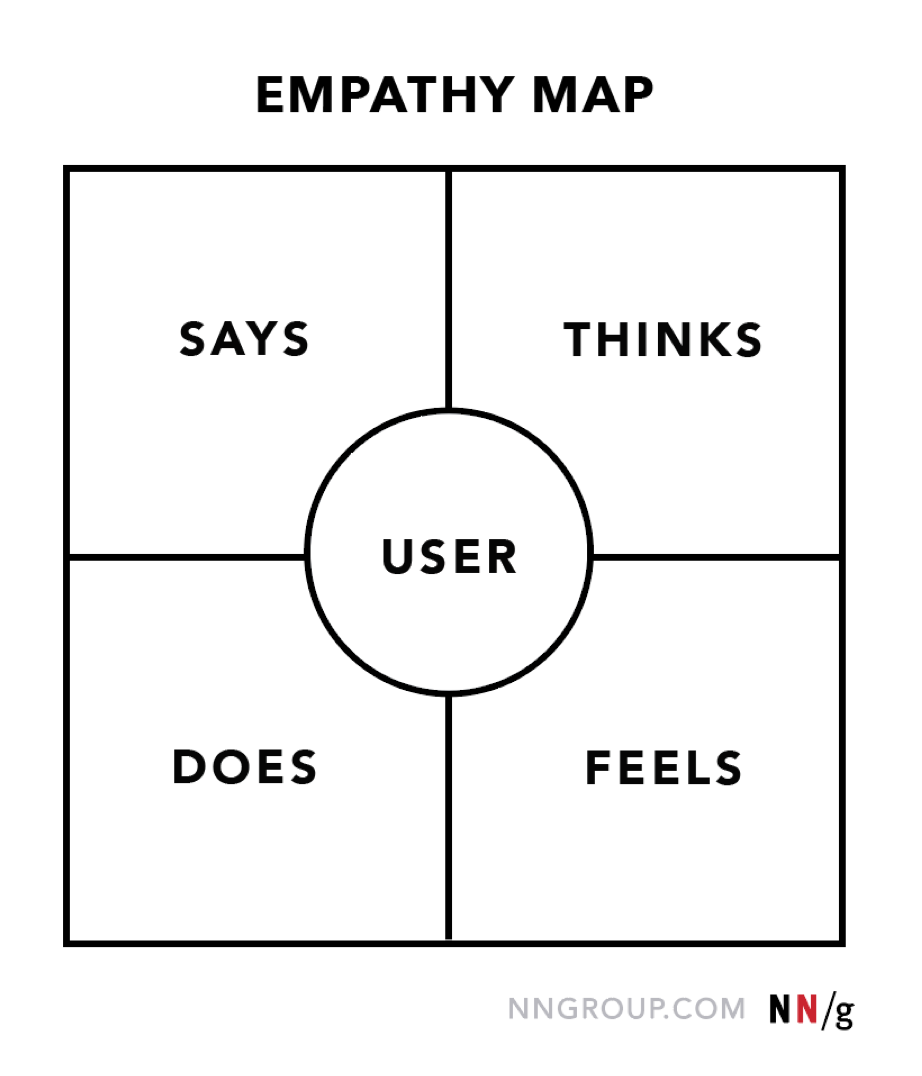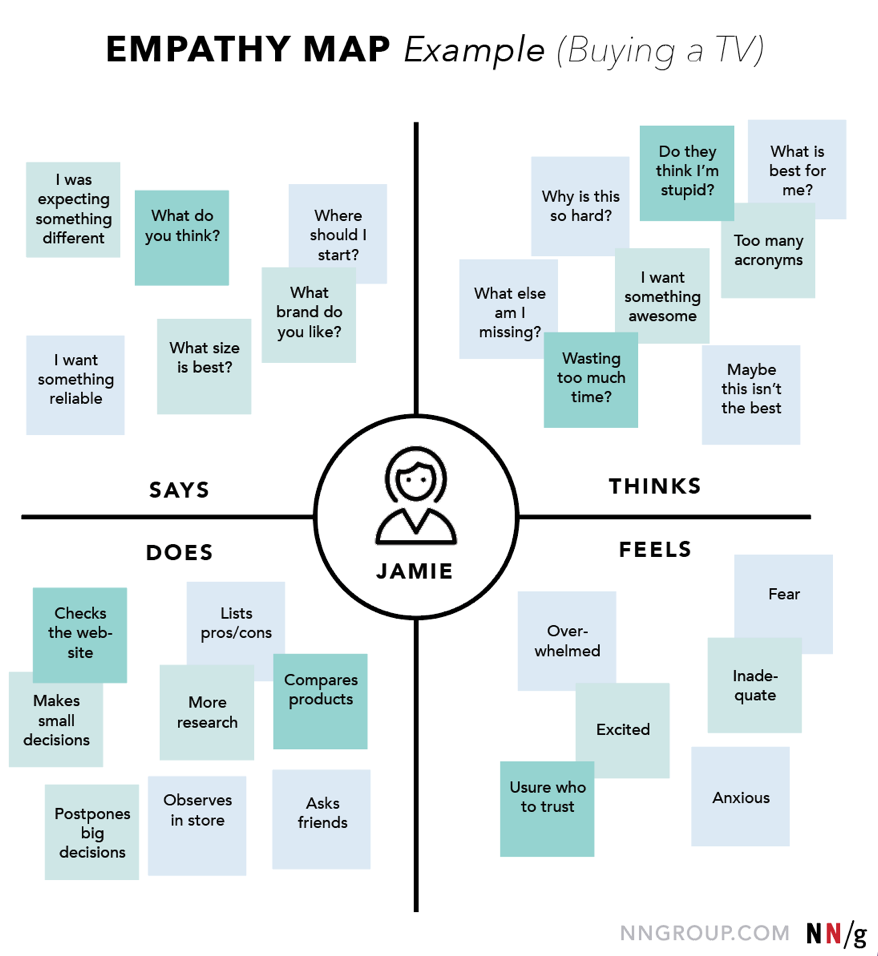| HTML |
|---|
<div class="aui-tabs horizontal-tabs" id="tabs-example1" style="margin-bottom: 10px;"> <ul class="tabs-menu" style="border-bottom: 1px solid #ccc;"> <li class="menu-item active-tab"> <a href="https://qnetconfluence.cms.gov/display/HCD/HCD+Process%3A+Initiate" style="padding-top: 8px;"><img class="confluence-embedded-image confluence-thumbnail" src="/download/thumbnails/39065078/icon-initiate-sm.png?version=2&modificationDate=1546531039245&api=v2" data-image-src="/download/attachments/39065078/icon-initiate-sm.png?version=2&modificationDate=1546531039245&api=v2" data-unresolved-comment-count="0" data-linked-resource-id="39066369" data-linked-resource-version="2" data-linked-resource-type="attachment" data-linked-resource-default-alias="icon-initiate-sm.png" data-base-url="https://qnetconfluence.cms.gov" data-linked-resource-content-type="image/png" data-linked-resource-container-id="39065078" data-linked-resource-container-version="16" title="Human-Centered Design > HCD Process: Initiate > icon-initiate-sm.png" data-location="Human-Centered Design > HCD Process: Initiate > icon-initiate-sm.png" data-image-height="42" data-image-width="42" style="" thumbnail="true" border="0" width="21"> <strong style="position: relative;top: -5px;">INITIATE</strong></a> </li> <li class="menu-item"> <a href="https://qnetconfluence.cms.gov/display/HCD/HCD+Process%3A+Immerse" style="padding-top: 8px;"><img width="21" data-linked-resource-default-alias="icon-immerse-sm.png" data-linked-resource-container-version="17" class="confluence-embedded-image confluence-thumbnail" data-location="Human-Centered Design > HCD Process: Initiate > icon-immerse-sm.png" data-linked-resource-id="39066367" src="/download/thumbnails/39065078/icon-immerse-sm.png?version=2&modificationDate=1546531038920&api=v2" data-linked-resource-version="2" data-linked-resource-type="attachment" data-unresolved-comment-count="0" data-linked-resource-content-type="image/png" title="Human-Centered Design > HCD Process: Initiate > icon-immerse-sm.png" data-base-url="https://qnetconfluence.cms.gov" data-image-width="42" data-image-src="/download/attachments/39065078/icon-immerse-sm.png?version=2&modificationDate=1546531038920&api=v2" data-image-height="42"> <strong style="position: relative;top: -5px;">IMMERSE</strong></a> </li> <li class="menu-item"> <a href="https://qnetconfluence.cms.gov/display/HCD/HCD+Process%3A+Synthesize" style="padding-top: 8px;"><img class="confluence-embedded-image confluence-thumbnail" width="21" src="/download/thumbnails/39065078/icon-synthesize-sm.png?version=2&modificationDate=1546531038551&api=v2" data-image-src="/download/attachments/39065078/icon-synthesize-sm.png?version=2&modificationDate=1546531038551&api=v2" data-unresolved-comment-count="0" data-linked-resource-id="39066371" data-linked-resource-version="2" data-linked-resource-type="attachment" data-linked-resource-default-alias="icon-synthesize-sm.png" data-base-url="https://qnetconfluence.cms.gov" data-linked-resource-content-type="image/png" data-linked-resource-container-id="39065078" data-linked-resource-container-version="19"> <strong style="position: relative;top: -5px;">SYNTHESIZE</strong></a> </li> <li class="menu-item"> <a href="https://qnetconfluence.cms.gov/display/HCD/HCD+Process%3A+Ideate" style="padding-top: 8px;"><img class="confluence-embedded-image confluence-thumbnail" width="21" src="/download/thumbnails/39065078/icon-ideate-sm.png?version=2&modificationDate=1546531038216&api=v2" data-image-src="/download/attachments/39065078/icon-ideate-sm.png?version=2&modificationDate=1546531038216&api=v2" data-unresolved-comment-count="0" data-linked-resource-id="39066366" data-linked-resource-version="2" data-linked-resource-type="attachment" data-linked-resource-default-alias="icon-ideate-sm.png" data-base-url="https://qnetconfluence.cms.gov" data-linked-resource-content-type="image/png" data-linked-resource-container-id="39065078" data-linked-resource-container-version="20"> <strong style="position: relative;top: -5px;">IDEATE</strong></a> </li> <li class="menu-item"> <a href="https://qnetconfluence.cms.gov/display/HCD/HCD+Process%3A+Prototype" style="padding-top: 8px;"><img class="confluence-embedded-image confluence-thumbnail" width="21" src="/download/thumbnails/39065078/icon-prototype-sm.png?version=2&modificationDate=1546531037901&api=v2" data-image-src="/download/attachments/39065078/icon-prototype-sm.png?version=2&modificationDate=1546531037901&api=v2" data-unresolved-comment-count="0" data-linked-resource-id="39066370" data-linked-resource-version="2" data-linked-resource-type="attachment" data-linked-resource-default-alias="icon-prototype-sm.png" data-base-url="https://qnetconfluence.cms.gov" data-linked-resource-content-type="image/png" data-linked-resource-container-id="39065078" data-linked-resource-container-version="21"> <strong style="position: relative;top: -5px;">PROTOTYPE</strong></a> </li> <li class="menu-item"> <a href="https://qnetconfluence.cms.gov/display/HCD/HCD+Process%3A+Implement" style="padding-top: 8px;"><img class="confluence-embedded-image confluence-thumbnail" width="21" src="/download/thumbnails/39065078/icon-implement-sm.png?version=2&modificationDate=1546531037583&api=v2" data-image-src="/download/attachments/39065078/icon-implement-sm.png?version=2&modificationDate=1546531037583&api=v2" data-unresolved-comment-count="0" data-linked-resource-id="39066368" data-linked-resource-version="2" data-linked-resource-type="attachment" data-linked-resource-default-alias="icon-implement-sm.png" data-base-url="https://qnetconfluence.cms.gov" data-linked-resource-content-type="image/png" data-linked-resource-container-id="39065078" data-linked-resource-container-version="22"> <strong style="position: relative;top: -5px;">IMPLEMENT</strong></a> </li> </ul> </div> |
Page History
Overview
Content Tools
 ISG Playbook
ISG Playbook APIs
APIs