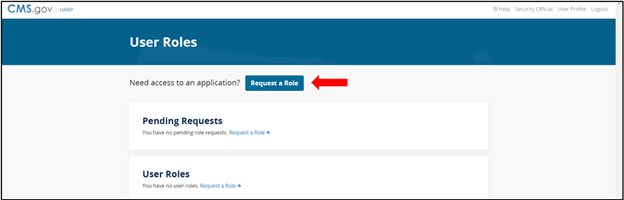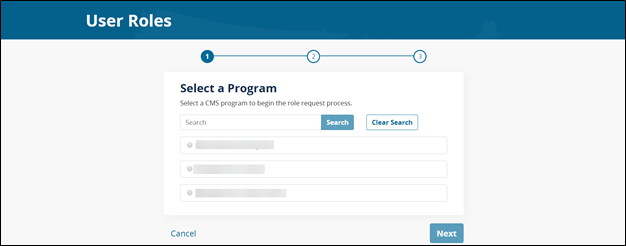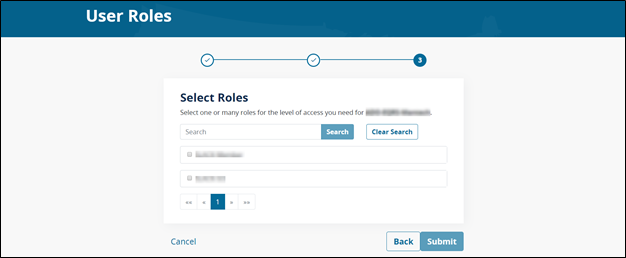Versions Compared
Key
- This line was added.
- This line was removed.
- Formatting was changed.
| Section |
|---|
HCQIS Access Roles and Profile (HARP) is a secure identity management portal provided by the Centers for Medicare and Medicaid Services (CMS). Creating an account via HARP provides users with a user ID and password that can be used to sign into many CMS applications. It also provides a single location for users to modify their user profile, change their password, update their challenge question, and add and remove two-factor authentication devices. |
| Panel | ||||||||||||
|---|---|---|---|---|---|---|---|---|---|---|---|---|
| ||||||||||||
If you have an EIDM account, your EIDM credentials will also work on HARP and you do not need to follow the steps below to request a HARP ID. |
| Section |
|---|
QUICK START GUIDEHow to get a HARP ID Scenario #1: If you have an active EIDM account*, your EIDM credentials will work in HARP, and there is no need to register for a new HARP ID. However, you do need to log into HARP using your EIDM credentials to migrate your EIDM account to HARP via the steps below. Step 1: Click on the following link: https://harp.qualitynet.org/. Step 2: Enter your EIDM User ID and Password. Step 3: Acknowledge the Terms & Conditions and click Login. Note – Your EIDM is not your EUA ID. Please do not use your EUA ID to log into HARP. If you have an EIDM account, but you experience issues following the above steps, please contact the QualityNet Help Desk at 1-866-288-8912.
Scenario #2: If you do NOT have an EIDM account, register for a HARP account via the steps below.
A tutorial video on creating a HARP account is available on YouTube: https://youtu.be/G1zj8JqxWg4 Step 1: Click on the following link: https://harp.qualitynet.org/ Step 2: Enter your profile information (please use your corporate email address) – Click Next Note to CMS Federal Employees Only – if you used your CMS email address to complete this step, you are encouraged to select the Bypass Proofing option. By using your CMS email address, the Bypass Proofing option expedites the process. Follow the instructions in the pop-up window to complete this step. Step 3: Choose your User ID, password, and challenge question – Click Next Note – Do not use your EUA User ID as your HARP ID. Note to CMS Federal Employees Only – if you selected the Bypass Proofing option, registration process ends here. Step 4: Answer the five Identity Proofing Questions Step 5: Your account has been completed and you will receive a confirmation email. – Click Login to Complete Setup Step 6: Login using your newly created User ID and password CONGRATULATIONS! You’re done! You are now registered with HARP |
| Panel | |||||||||||||||||||||||||
|---|---|---|---|---|---|---|---|---|---|---|---|---|---|---|---|---|---|---|---|---|---|---|---|---|---|
Requesting a User Role in HARP A tutorial video on the HARP User Roles is available on YouTube: Step 1: Login to your HARP account which will take you to your User Profile. From there, select “User Roles”. The Program and Role chosen in the screenshot is an example.
Step 2: Request a role.
Step 3: Select the desired Program.
Step 4: Select your Organization.
Step 5: Select the desired User role.
Step 6: You will be notified via email when your role has been approved. |
| Note |
|---|
Each organization needs to designate a Security Official (SO) who will be responsible for approving individuals for access to various programs within their organization. For more information, please see the HARP Security Official Role page. |
| Section |
|---|
Need Help?Please contact the QualityNet Help Desk with questions regarding registering or access via email at qnetsupport@hcqis.org or phone at 1-866-288-8912. Please contact the Experian Help Desk for identity proofing questions. The Experian Help Desk is open Monday through Friday from 8:30 a.m. to 10:00 p.m., Saturday from 10:00 a.m. to 8:00 p.m., and Sunday from 11:00 a.m. to 8:00 p.m., Eastern Standard Time. You can contact the Experian Help Desk at (866) 578-5409. The Experian website can be accessed at experian.com |
FAQs
| Anchor | ||||
|---|---|---|---|---|
|
| Panel | |||||||||||||||||||||||||
|---|---|---|---|---|---|---|---|---|---|---|---|---|---|---|---|---|---|---|---|---|---|---|---|---|---|
| |||||||||||||||||||||||||
|
| Livesearch | ||||
|---|---|---|---|---|
|
| Panel | ||||||||||||
|---|---|---|---|---|---|---|---|---|---|---|---|---|
| ||||||||||||
Note to CMS Federal Employees Only: Follow the instructions in this handout to bypass proofing: CMS Bypass Proofing Handout |
| Panel | ||||||||||||
|---|---|---|---|---|---|---|---|---|---|---|---|---|
| ||||||||||||
|
| Panel | ||||||||||||
|---|---|---|---|---|---|---|---|---|---|---|---|---|
| ||||||||||||
|
| Panel | ||||||||||||
|---|---|---|---|---|---|---|---|---|---|---|---|---|
| ||||||||||||
|
| Panel | ||||||||||||
|---|---|---|---|---|---|---|---|---|---|---|---|---|
| ||||||||||||
If you have any issues with registering, please contact your QualityNet Help Desk. For questions related to the new service offerings, please visit the HARP Help page or contact QualityNet_IT_Services@hcqis.org. |
 ISG Playbook
ISG Playbook APIs
APIs